Configure Process Discovery agents
Process Discovery
agents are deployed using connection settings specified during the installation. If you want to edit the connection settings,
right-click the
Process Discovery
agent icon
 in the notification area and select
Configure.
in the notification area and select
Configure.
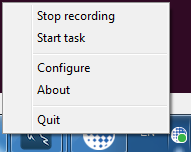
The opened Kofax RPA Process Discovery Agent window contains the agent configuration settings and status messages. You can start and stop recording by clicking Start recording and Stop recording respectively. To see the agent's logs, click About and then click Open log file. To stop the agent and quit the program completely, click Quit.
The Start task option on the agent's right-click menu denotes the beginning of a task the employee performs, such as filling a form, answering a customer's request, preparing a report, and so on. When the task is finished, the user must click Stop task. The task performance can be displayed on the Insight Dashboard.
- Management Console
- Contains connection settings to connect to the Management Console.
-
URL: URL and port of the Management Console to connect to as follows:
http://localhost:50080
-
Group: Process Discovery group name specified in the Management Console.
-
User: Login username.
-
Password: Login password.
Note You can leave the User and Password fields empty if user management is not enabled in the Management Console and login credentials are not required.
- Status
- The following table lists agent recording and connection statuses.
Component
Status
Agent
-
Not started: The agent is not running.
-
Recording is being started: The agent is starting and all required connections are currently being established.
-
Recording to local storage: The agent is running, but the connection to the database cannot be established. The agent is storing collected information on the computer where it is running.
-
Recording to remote storage: The agent is running and collected data is stored in the agent database.
-
Recording disabled: The agent is running, but does not record any user actions. Recording is disabled in the Mode settings of the agent's group in the Management Console.
-
Failed: The agent could not record user actions during the last try.
Management Console
-
Not connected: The agent is not connected to the Management Console.
-
Connecting: The connection to the Management Console is currently being established.
-
Connected: The agent is connected to the Management Console.
-
Connection failed: The agent could not connect to the Management Console during the last try.
-
Incorrect settings: In case this message is displayed, check the settings in the Management Console.
Database server
-
Not connected: The agent is not connected to the database.
-
Connecting: The connection to the database is currently being established.
-
Connected: The agent is connected to the database.
-
Connection failed: The agent could not connect to the database during the last try.
When you click Start Recording and all statuses are successful, the configuration window closes after several seconds.
-