General enhancements
This topic lists general enhancements to TotalAgility.
Support for GPT4* models
TotalAgility supports GPT4* models.
Encrypted AI provider API key
The AI provider API Key is encrypted to avoid security risks.
Timeout period and Retry count
Some providers may be slower than others and require an extended timeout period. New properties in AI provider configuration enable administrators to set the "Timeout" period and "Retry count" for each provider.
Default query for users
Administrators can now set a default query for Job list and work queue queries within system settings. When a new user is created, these queries are set as their default without affecting the existing users.
Federated Security configuration update
In Federated Security configuration in TotalAgility Designer, you can configure a TotalAgility process to automatically create a job when a new resource is added. See Configure the federated security for more information.
Global ACL support for all custom TotalAgility system forms
A new global "Custom forms" access control list is available in the TotalAgility Designer - Access settings for custom TotalAgility system forms where you can allow or restrict access to a custom TotalAgility system form for a user. The same global access control list applies to the selected TotalAgility custom forms accessed at runtime in the TotalAgility Workspace. See Assign access permissions to the custom forms for more information.
Enhanced form security
Form security is enhanced to ensure that the user has permission to access and perform events within a form.
Logging for all access control decisions
Failures of access control list authorization are recorded in the audit log.
Delete and resume abandoned scan sessions
The new "Delete scan sessions older than day(s)" system setting for a "Scan create new job" form automatically deletes abandoned sessions older than the specified number of days. You can resume abandoned sessions to preserve scanned data for an extended period. See Scan forms for more information.
Configurable style for Copilot (workspace only)
You can style the Copilot chat interface to fit in with your corporate style using the new "Generative AI control style" system setting. See Forms in the TotalAgility Designer Help.
Additional details to application analytics
The following new details are included in the data sent to Tungsten Automation if you opted to send analytics:
- TotalAgility version in use
- Customer identifier
- Maximum concurrent logged-on user
- Number of documents processed using a Predefined Document Type Locator for each tenant
Header data support in an Email activity
You can include multiple custom headers in the Email activity configuration to store the required information in the subject or body. The standard headers such as Subject, To, and From cannot be used as custom headers.
Process and fragment support in case completion
You can perform clean-up tasks when a case, job, or fragment is completed or terminated using the new Process completion property available for a process and fragment.
HTML control
The new HTML control in the Form toolbox enables HTML (from an external source or provided inline) to be displayed on the form.
Group data by "time pending" in line charts
The line charts support grouping data by "time pending" (the date-time an activity became pending).
Using this functionality, you can view the trends for work arriving in the system grouped by hour, day, week, month, and year. It is useful for comparing when activities become pending versus completing; a large deviation highlights potential issues.
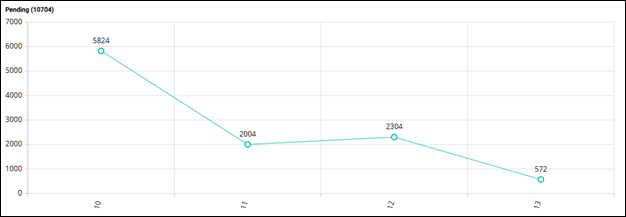
Default (dark) style for the default buttons
You can set a new style, Default (dark), for the default buttons in the design properties of a button and on the CSS tab for themes. This style is useful when using a button on a dark background.
Capture table column width in percent
Previously, the width of the columns in a Capture table control was fixed in pixels. Now you can set the width per column as a percentage, to use all available screen space.
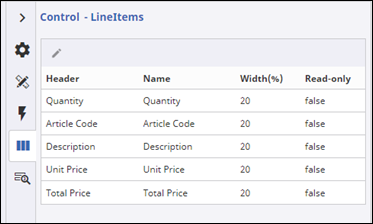
Extended Image Viewer toolbar
- When enabled, the new
Pan image button in the Image Viewer toolbar commands in
TotalAgility Designer
smoothly pans the image and disables the OCR lasso.
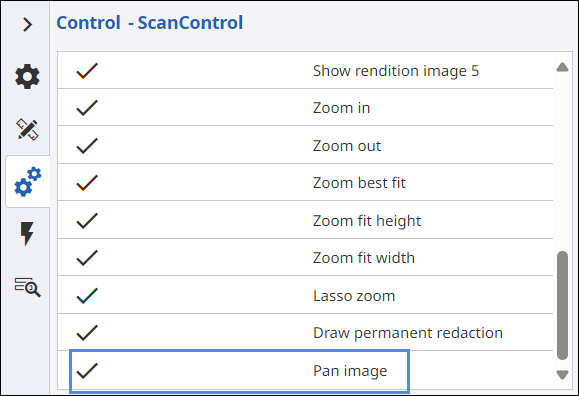
-
To enhance usability, new page and document navigation buttons (First Page, Previous Page, Next Page, Last Page, Reject Page, Delete Page, First Document, Previous Document, Next Document, and Last Document) are added to an "Undocked Image Viewer" toolbar.
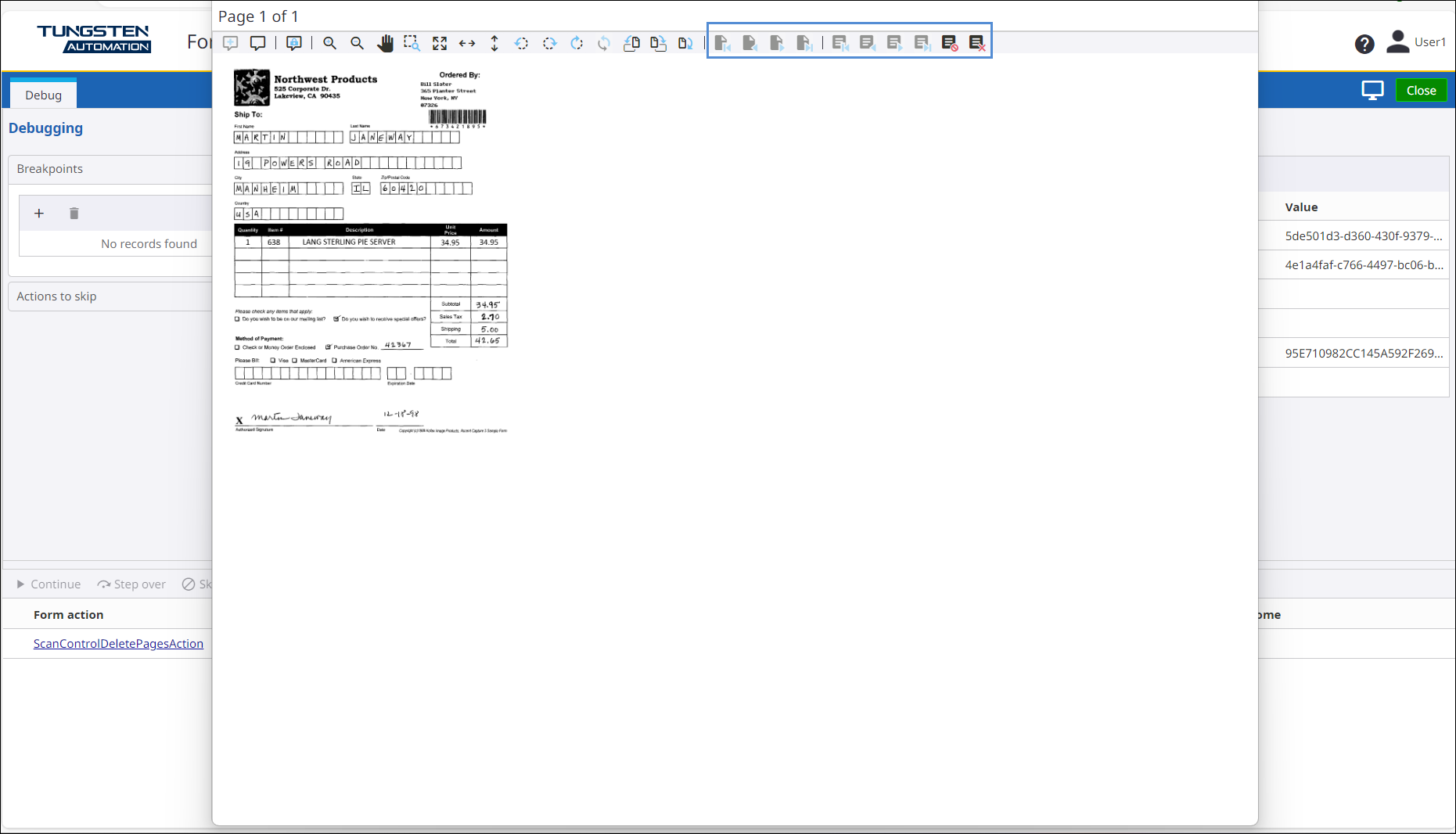
Additional summary properties in folder and subfolders
Folders and subfolders include additional summary properties, "Hierarchy has invalid document" and "No of subfolders." You can also access these properties via the "GetFolderFieldValue()" and "GetFolderFieldValues()" Capture APIs. See System field group for folder in the TotalAgility Designer Help for more information.
Commit folder and document fields
The new SaveFieldChanges form action in the document and folder forms lets you commit field changes, including OCR coordinates and page numbers, to a server. This action can be triggered by events such as a button click or text box change. You must regenerate the existing forms to use this feature.
New methods to remove Online Learning-related objects
You cannot delete the Online Learning objects using the old methods: DeleteFolder, DeleteDocument, and DeleteDocuments.
Three new API methods are available: DeleteFolder2(), DeleteDocument2(), and DeleteDocuments2().
These methods have a flag that lets you delete the Online Learning objects:
allowDeleteOnlineLearningFolder / allowDeleteOnlineLearningDocument
Try and debug a Quick Capture solution
You can use the Try and Debug features on a published Quick Capture solution to navigate to the TotalAgility Workspace to try out the solution or launch the debug experience.
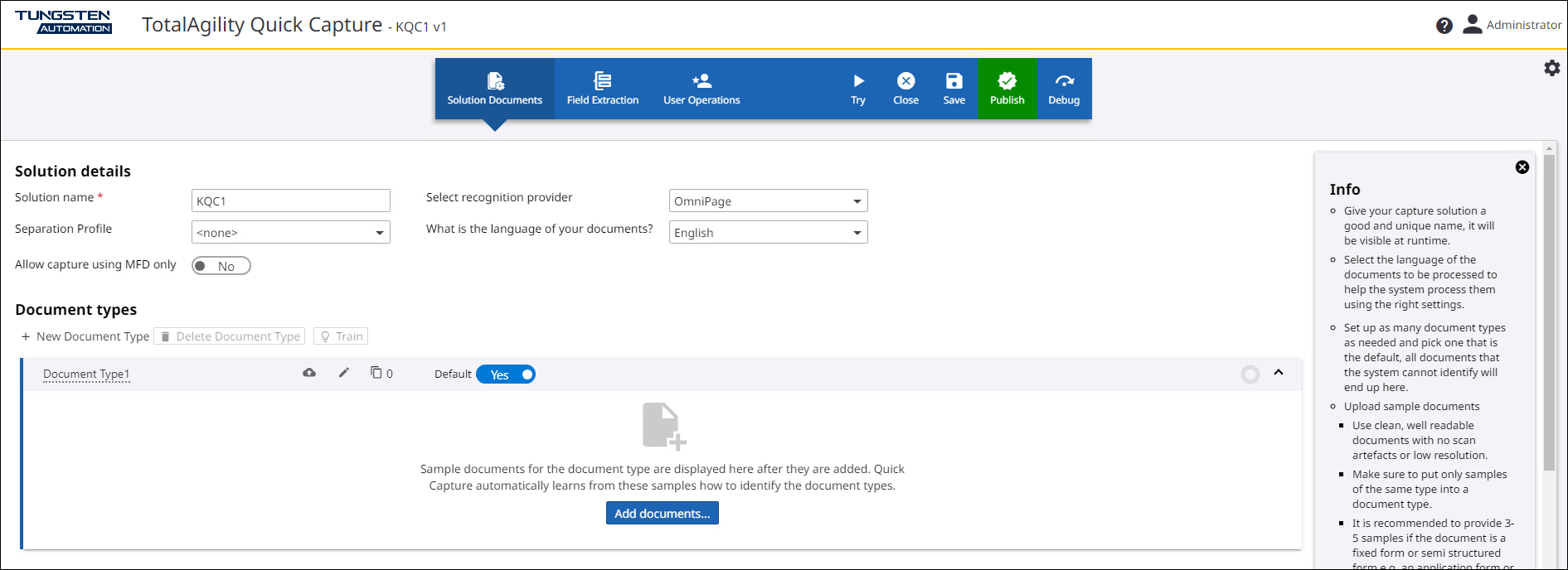
Show locked objects in the hierarchy
In TotalAgility Workspace, (using GetJobVariableLockStatus) shows any locked objects in the hierarchy.
Usability enhancements
- You can set scrolling at the form or column level within form properties. At the form level, the scrollbar appears on
the right-hand side. At the column level, the scrollbar appears on columns that exceed the height available.
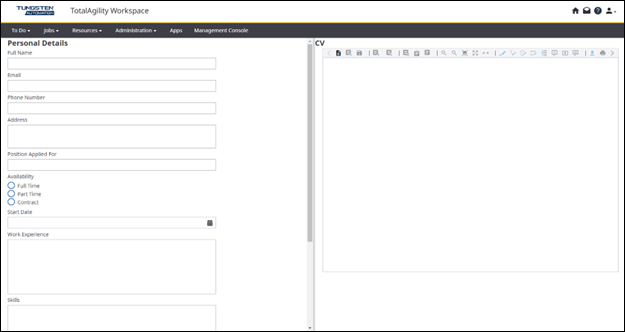
-
In TotalAgility forms, under the "Show message" action, you can configure a toast message with a title, toast text, an option to show a progress indicator, and two display action buttons.
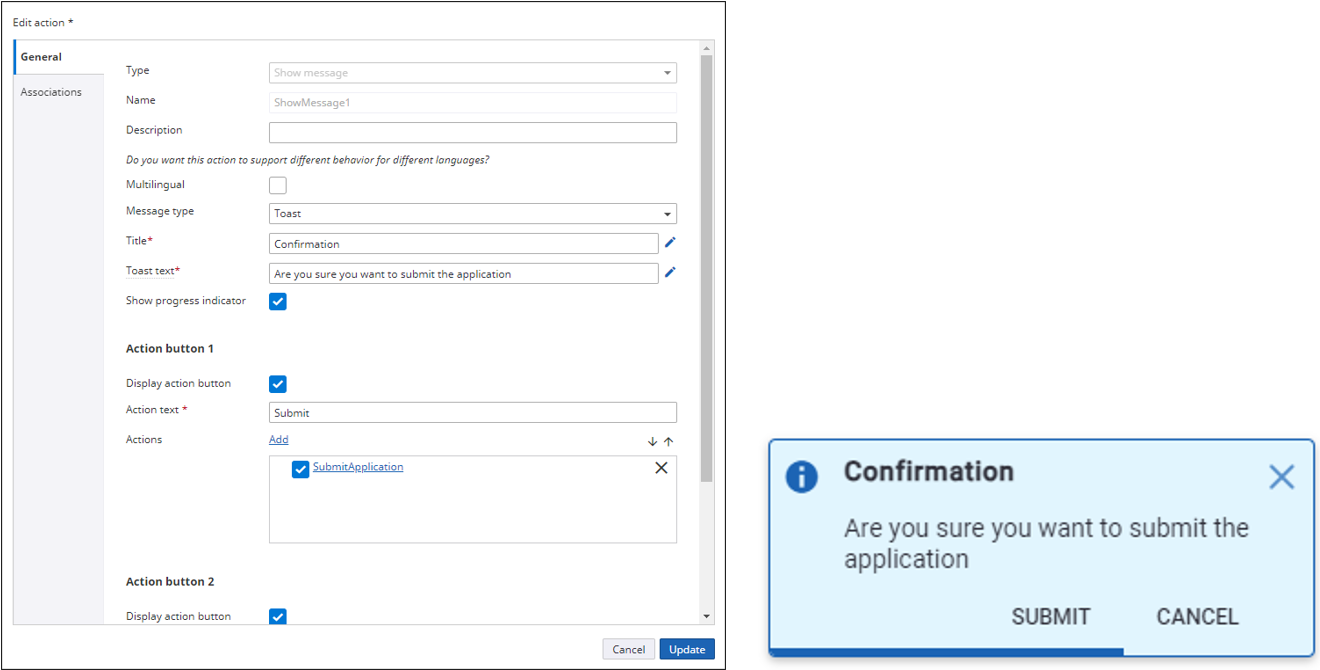
- The clickable area for the debug Play button on an activity is increased making the button easier to use.
Web capture control: Sticky note updates
In a Web capture control, the text is shown when you hover over the sticky note.
You can select the sticky note to delete, update, and resize at any zoom level. This is useful with multiple-page scenarios or if you are working with the lowest zoom levels.
Capture Client: Configurable option to treat each image as a separate page
In duplex or automatic mode, if the new "Each side as separate page" option is enabled, the front and back of one sheet of paper are saved as separate pages. This setting is disabled in simplex mode.