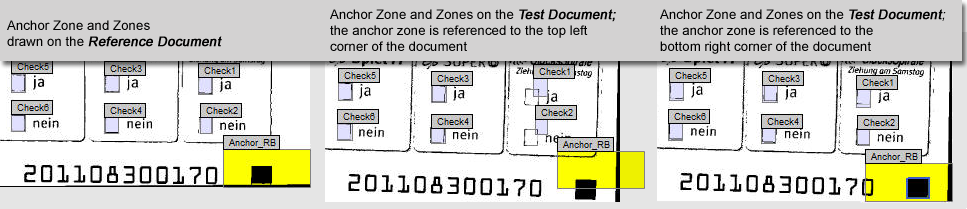Anchor reference points
A Reference point should be consistently located in the same position for all documents with the same class. This means that the reference point can be used to narrow down the search for the anchor. Most anchor points are located in the corners of document, so the Reference point setting enables you select one of the four corners of the document.
Depending on the positions of the anchor and the corresponding zone, the best practice is that you place the anchor zone at a suitable corner to ensure successful registration.