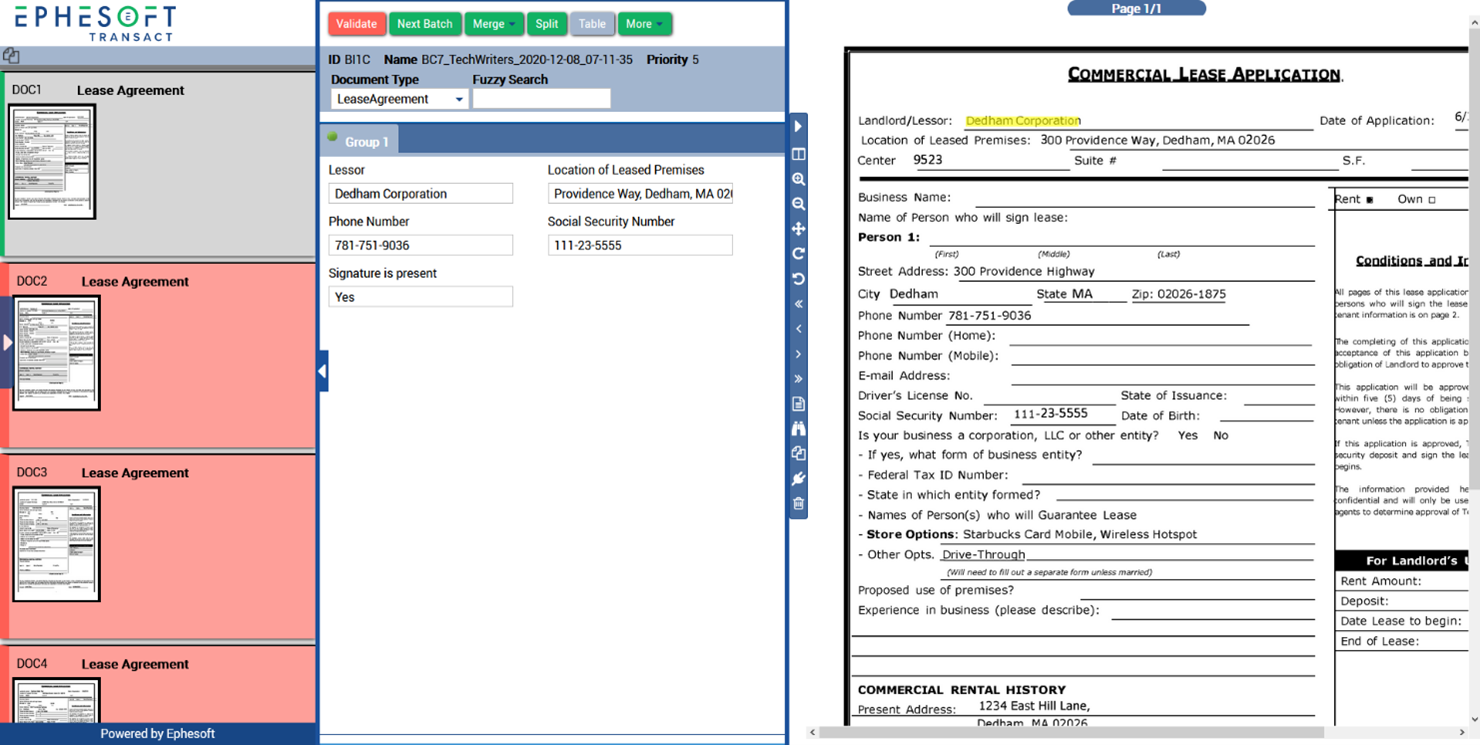Validate user interface
Use the Validate UI to verify that the content extracted from documents is accurate. After the batch is validated, it is sent to the Export module.
The Validate UI consists of three panels:
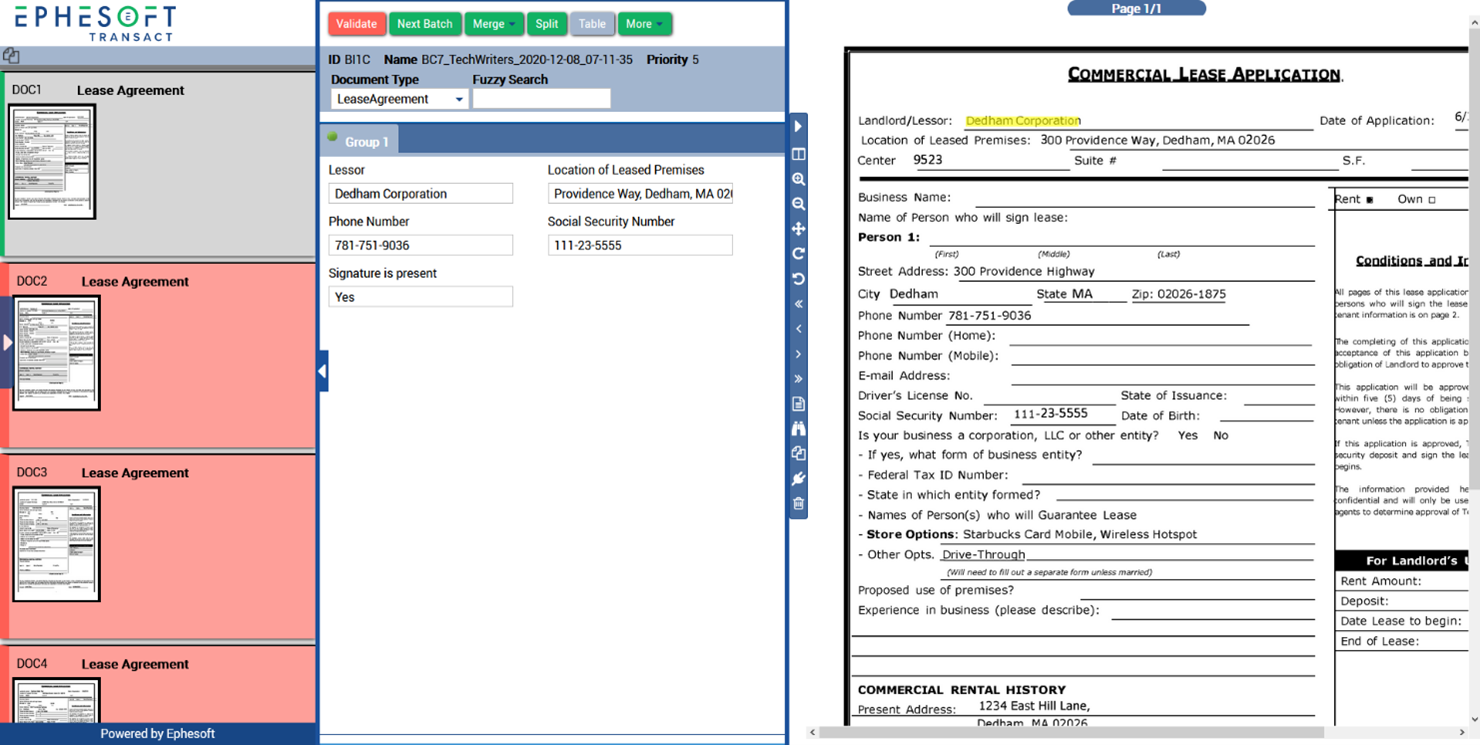
Use the Validate UI to verify that the content extracted from documents is accurate. After the batch is validated, it is sent to the Export module.
The Validate UI consists of three panels: