Add a certificate in Azure portal
- Go to Cloud Services.
-
Select the service from the list of available services.
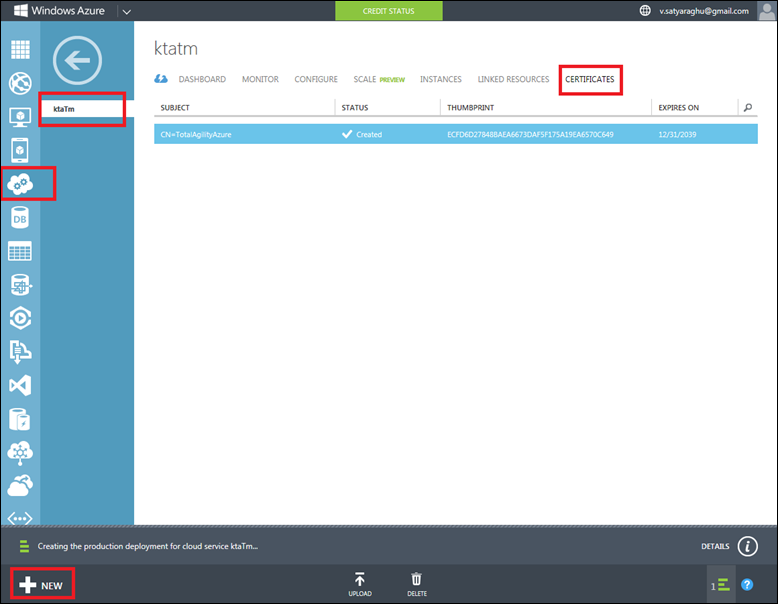
- Click the CERTIFICATES tab.
-
Click NEW.
Note Get the certificate from the following location in TFS: $/KTA/Main/Agility/Code/Server/TotalAgilityAzure.pfx. You must provide the password to get the certificate.
-
Enter the certificate.
<Certificate name="SSLCertificate" thumbprint="ECFD6D27848BAEA6673DAF5F175A19EA6570C649" thumbprintAlgorithm="sha1" />Where SLLCertificate is the name of the SSL CErtificate and thumbprint algorithm is the thumbprint for the web role.
- TransformationInstallerContainerName
-
<Setting name="TransformationInstallerContainerName" value="transformation-installer" />The value is the name of the blob container to which the TS installer will be uploaded. It is used in Uploading the Transformation Server Files to BLOB Storage. Best to name this after the TS build used (ts-6859).