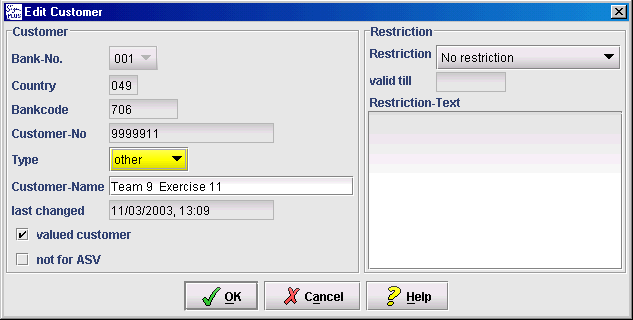New/Edit customer
Customer data can be entered or changed in this dialog.
The following entries can be changed:
- Customer number
(cannot be changed for existing customers)
- Type of customer
Is it a private, business, or other type of customer?
- Customer (Short) Name
- Valued Customer
Flag to identify VIPs
- Not for ASV
If marked, prevents automatic signature verification for this customer, and so for all its accounts.
- Restrictions
When restrictions are written, the text can be selected from a list. If you select See restriction text from the pull-down menu, you can enter free text of up to 200 characters.