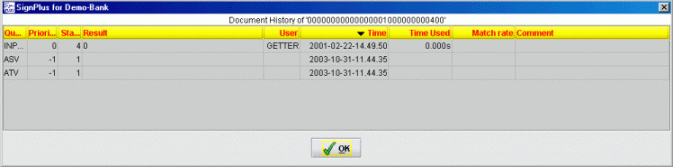SC Search lists
Through lists and sub dialogs, this menu offers you several opportunities to view check information that is clearly presented in the form of lists or tables.
For every results list, by clicking the right button of your mouse, you can call up the following menu:
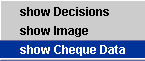
In addition to the show Check Image (Signature, Front, Back, Both Sides) and show Check Data possibilities, which have already been described, here you can have the decisions for a specific check displayed in tabular form.