Visual verification
By activating Visual Verification Enabled checkbox you will have an option to make a visual verification. Please specify a valid Account–No and activate Visual Verification Enabled checkbox and click the Verify button. The selected account with signatory list is displayed in the verification dialog now.
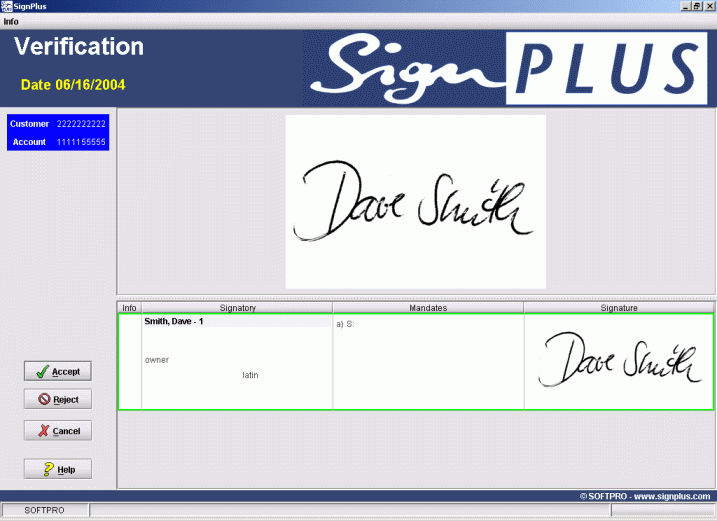
At the upper side of the dialog you will see the currently selected signature, which will be used for the verification. As well as you can see the customer number and account number is displayed. At the bottom side of the dialog all signatories for the active customer and account number are listed.
You may manually accept or reject the signature, by clicking the appropriate buttons Accept or Reject. Click the Cancel button if you would like to cancel the process and get back to the Selection dialog.

