Merge items
You can merge multiple items into one item. This option is useful when you have duplicate records and want to merge them as one.
- On the Results page, select the items that you want to merge.
-
Click the drop-down list in the results table to view the available options.
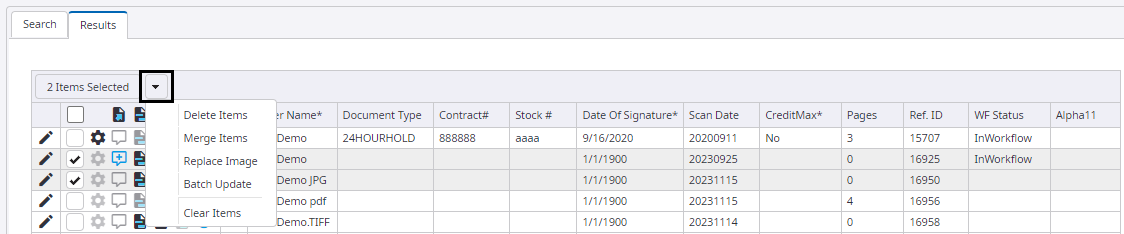
-
Click Merge Items. The list of selected items appears.
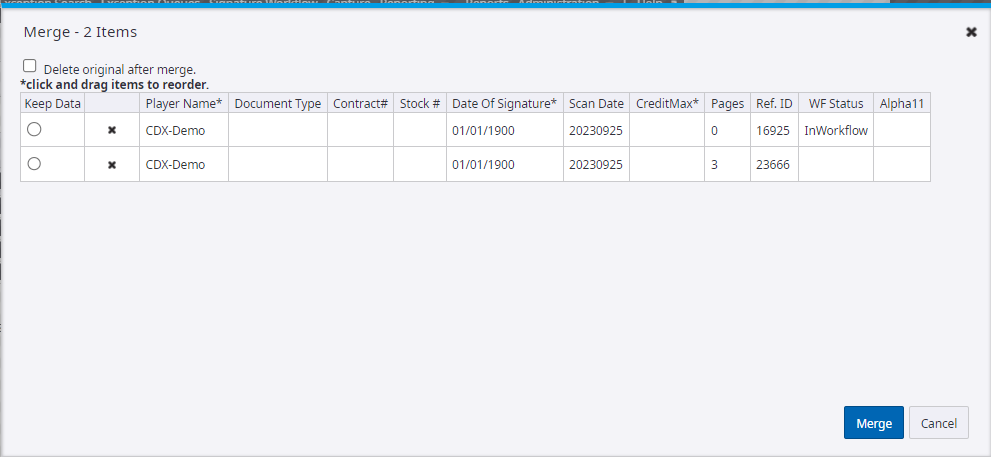
- Select Delete original after merge if you want to delete the items after merging them as a single item.
- Click and drag the listed items to re-order them. The selected order is reflected in the merged document.
- Select Keep Data to retain the details of an item and delete the rest. Only the details of the item for which the Keep Data option is selected is retained in the merged document.
- Click Merge to generate a merged document.