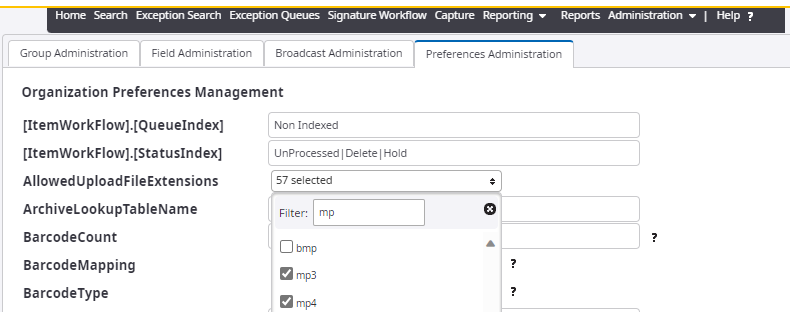Upload
You can upload a document or a file to CloudDocs if there is no scanner available and you have only soft copies of the document.
-
Go to
.
The File Upload page appears.
You can upload files with extensions js, qt, abw, css, csv, htm, odg, oth, otp, ots, ott, svg, txt, aac, ogx, html, opus, xhtml, arc, bmp, gz, tar, zip, tgz, odp, ods, jar, odt, pptx, xlsx, docx, gzip, swf, jpg, mp3, jpeg, mpeg, oga, ogv, ogg, mid, gif, pdf, tif, tiff, midi, avi, wav, 7z, rar, rtf, xml, 3g2, 3gp, ram, ra, png, doc, ppt, xls, vsd, chm, mp4, amr, m4a, and mov.
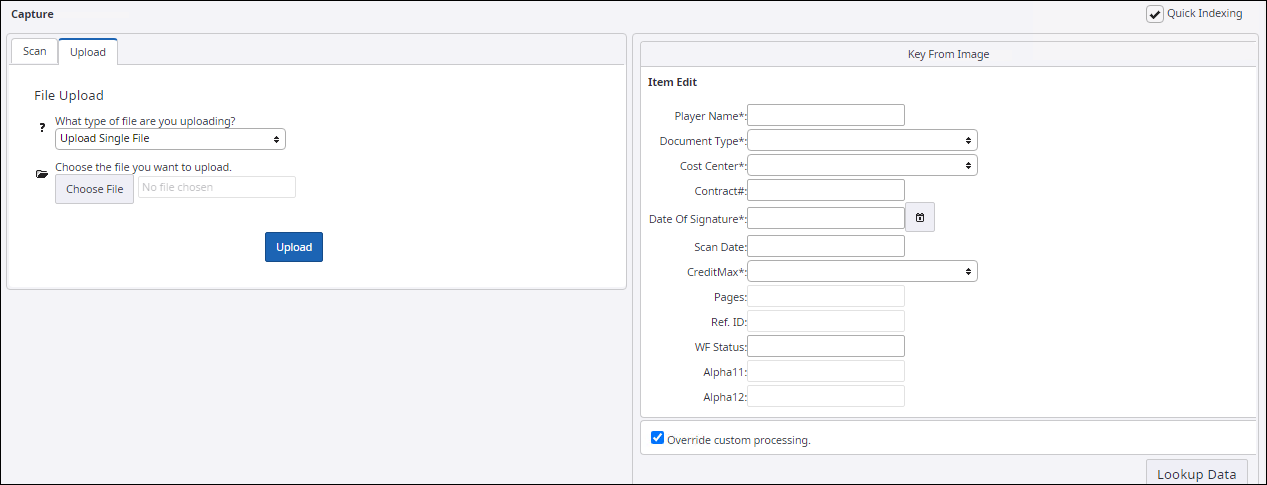
-
Select the type of file:
- Upload Single File: Uploads a single file.
- Upload Multiple File(s): Uploads multiple files.
-
To select the file to upload, click
Choose File.
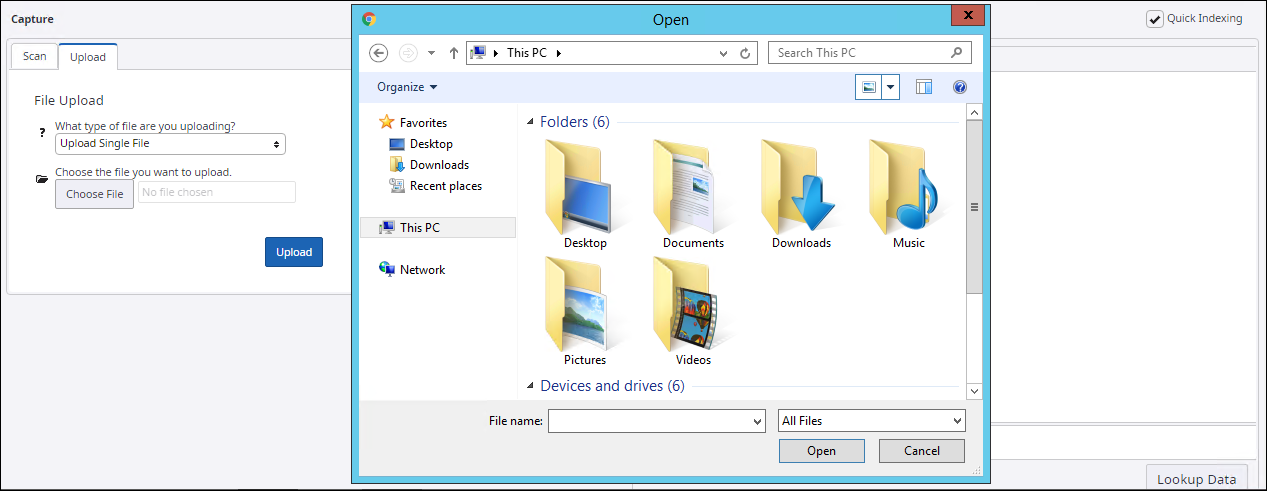
-
Browse and select the files, and then click
Open.
The list of selected files appears in the box next to the Choose File button.
-
Click
Upload.
A confirmation message appears with the Ref ID and Batch number of the item that is uploaded.
You can select or deselect file extensions on the main menu by selecting
.