Application window layout
The Power PDF program window contains the following main elements.
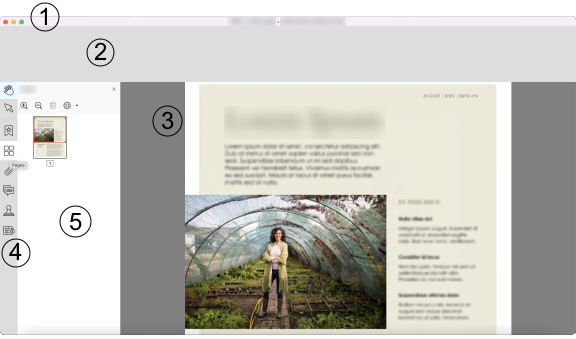
| Number / Element | Notes |
|---|---|
| 1: Title bar |
Displays document and program name with Close, Minimize and Maximize functions. |
| 2: Ribbon | Contains a set of tabs, each containing tools and settings arranged in groups. At the top left of the ribbon, find quick access for selected commands and the View bar (a small group of viewing tools), providing page navigation commands. |
| 3: Document panel | Displays all or part of the current page of the current document. When multiple documents are open, each may occupy its own tab or program window, depending on current settings at Options > General > Startup. Click on tabs to move between documents. |
| 4: Panel bar | Contains the Hand and Select tools at the top, with a customizable set of tools to access panels. |
| 5: Panel area | Optionally displays a selected panel together with related tools. In the example, the panel displays page thumbnails. The red rectangle shows which part of the document is visible in the Document panel. |