AutoCapture scripting
The following example illustrates the scripting functionality of the AutoCapture component.
The script should send documents with 1000 or fewer pages directly to a folder specified by the DocumentType field. Design a workflow with the AutoCapture component and the Send to Folder component. In AutoCapture component create a form, containing the following fields:
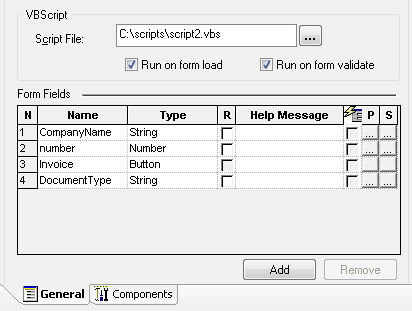
Configure the form to use the following script:
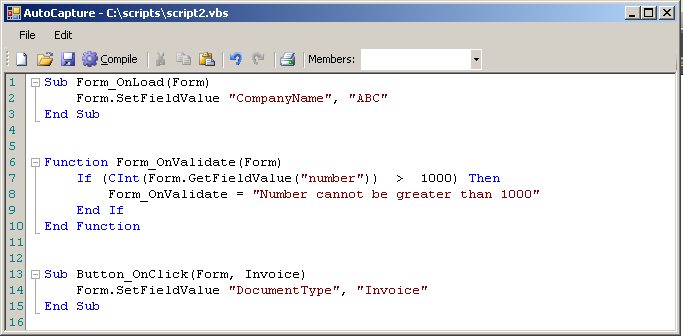
Configure the Send to Folder component to save documents in the folder specified by the RRT string ~ACC::%DocumentType%~. Start the process.
Open a document in the QuickCapture Pro and choose the AutoCapture form for sending the document. The script fills the CompanyName field by ”ABC” value automatically.
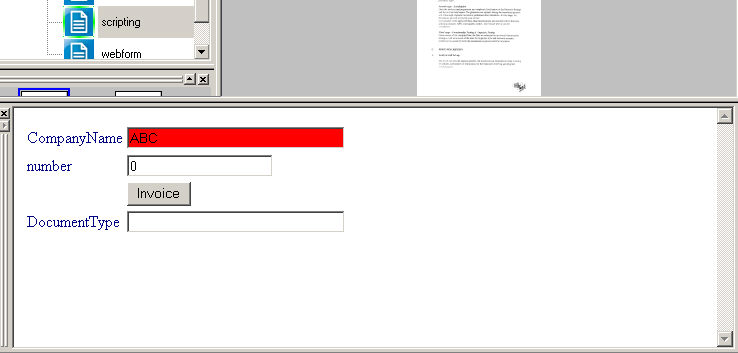
If the type of the document is invoice, click the Invoice button and the script will fill the DocumentType field by the ”Invoice” value. Then fill the number field by the number of pages in the document and click the Send to AutoCapture button to send the document. If the number of pages is greater than 1000, the document will not be sent and the error message will appear:
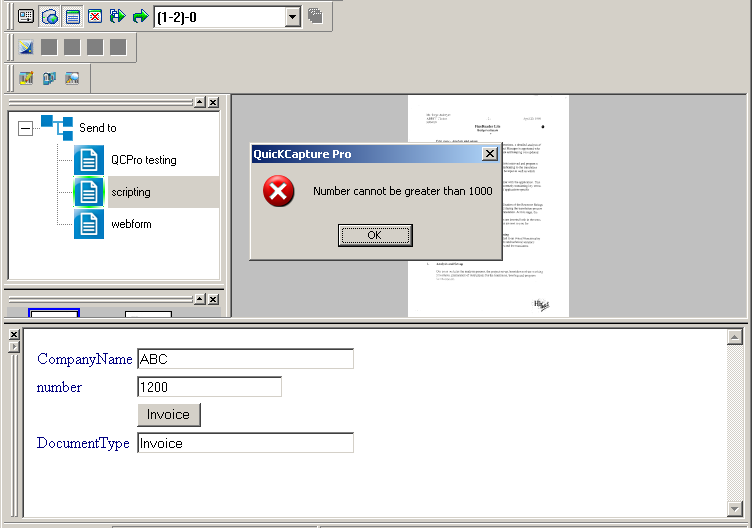
If the entered number value is less than 1000, then the document will be successfully sent to the Invoice folder.
You can use other Samples of scripts.
