Thumbnail window
This window provides a thumbnail view of pages in documents.
To open or close the Thumbnail window, click .
Thumbnail View window
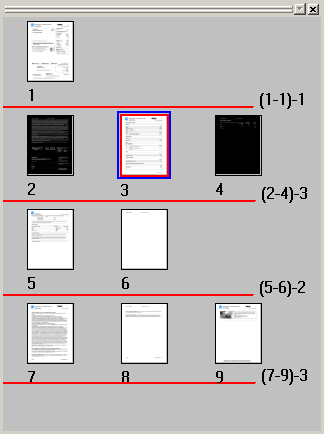
Horizontal red lines break groups of pages to be sent to AutoCapture into separate documents. The numbers to the right of a split show the page range for a document and the number of pages in the document. The active document contains the page that is displayed in the Document window. The active document is sent to AutoCapture by the Send to AutoCapture command on the Document menu. The thumbnail for this page is highlighted with a blue border in the Thumbnail window.
Commands, toolbar buttons, and keyboard shortcuts. You can click a thumbnail to display a page in the Document window, or use a menu command, toolbar button, or keyboard shortcut to navigate between thumbnails.
| Move to | Menu command | Toolbar | button | Keyboard |
|---|---|---|---|
| Specific page | Image |  |
Ctrl+G | |
| Next page | Image |  |
Ctrl+Down Arrow | |
| Previous page | Image |  |
Ctrl+Up Arrow | |
| First page | Image |  |
Ctrl+Home | |
| Last page | Image |  |
Ctrl+End | |
| Next document | Document |  |
Ctrl+Page Down | |
| Previous document | Document |  |
Ctrl+Page Up |
To split a document, right-click a page. This creates a document split right after the page. To merge split documents, right-click the last page before a split. You can also press the Break key to add or remove a break. For step-by-step instructions, see Splitting a multipage document.
Filters apply to selected pages in the Thumbnail window. Selected pages are marked by a red border around their thumbnails. Clicking a page selects that page. You can then press the Ctrl key and click to add pages to the selection or press the Shift key and click to extend the selection to adjacent pages. You can also press Shift+Up Arrow, Shift+Down Arrow, Shift+Ctrl+Home, or Shift+Ctrl+End to extend the selection. You can press the Delete key or Ctrl+Delete to delete selected thumbnail pages.
A blue check mark shows above the break line after you send a document to AutoCapture. This indicates that all of the pages have been sent for that document. You can send all pages for all documents shown in the Thumbnail window to AutoCapture by clicking .
