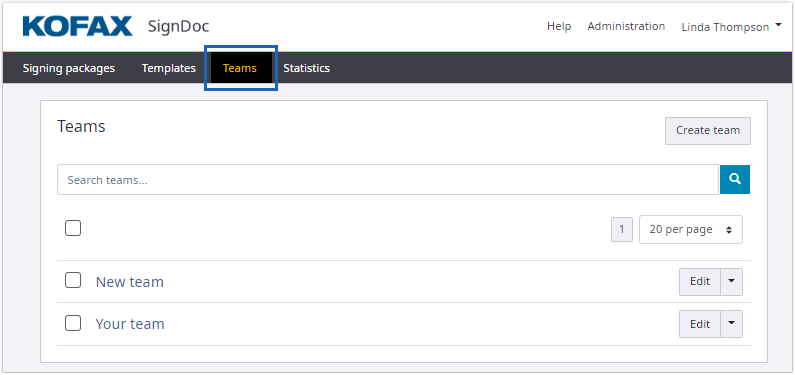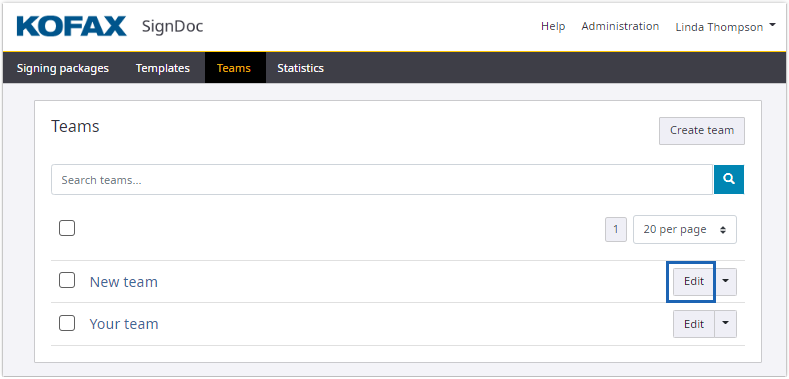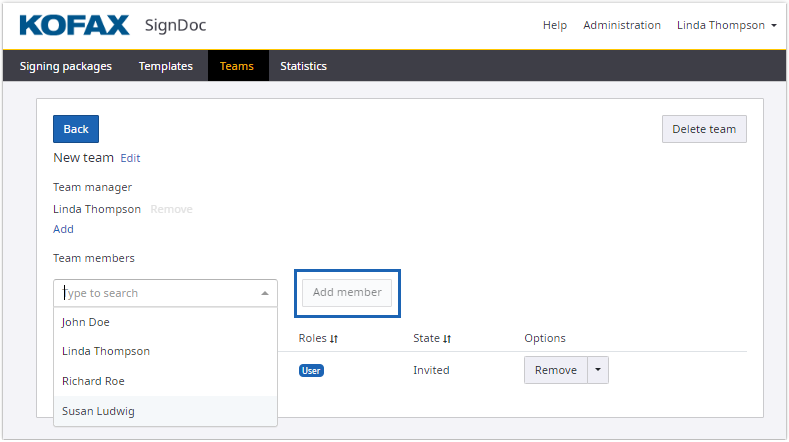Add a team member
This functionality is only available when accessed by a SignDoc Standard user who is assigned to the team manager role or who is an account administrator.
- On the top navigation bar, click Teams.
- Click Edit for a team.
- Type in a user name or
select a user name from the list of users. To add the user as team member,
click
Add member.
The added user will receive an email invitation that contains a link to accept the invitation to join the team. Until the user doesn’t accept the invitation, he is listed with the state Invited and cannot access packages and documents of the team and vice versa.
If the user is listed in the state Invited it is possible to resend the invitation email by clicking the Reinvited option from the Options drop-down menu.
Once the user accepted the invitation, his state changes to Active.
- After adding one or more users to the team, click Back to return to the Teams page.