Administrate account
Click Administration in the application header to access the account administration area, which is available to users with the appropriate rights.

The Overview page contains the following sections:
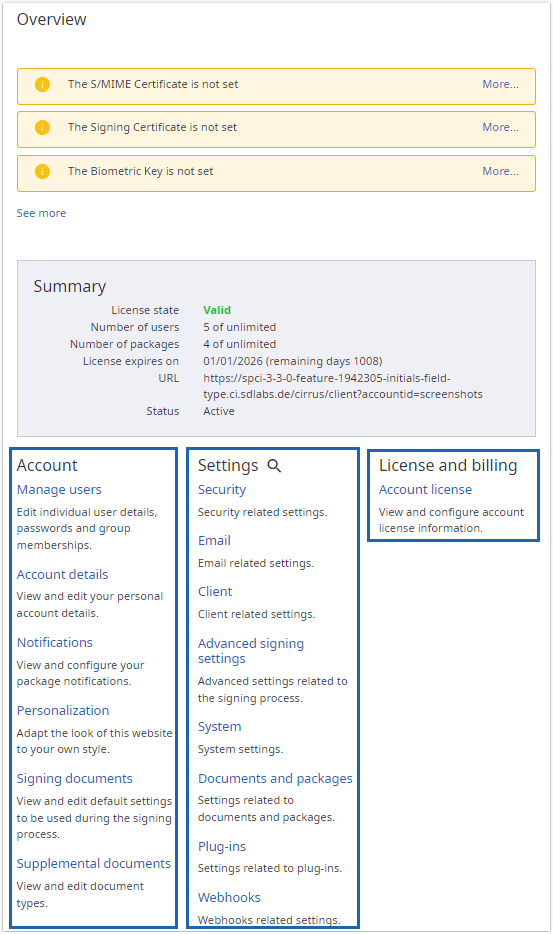
Status information preview
The first block represents the preview of status information. Here the first three information items of status information are represented.
For more information click the See more link under the list of information items or Status information link in the left menu.
Summary dashboard
A dashboard provides you with a summary overview of information that is relevant for the account.
If an account license is active, the following information is presented:
- License state
Specifies whether or not the currently installed account license is valid.
- Number of users
Displays both the number of users created within this account, as well as the maximum number of users permitted for this account based on the current license.
- Number of signing packages
Displays both the number of signing packages created within this account, as well as the maximum number of signing packages permitted for this account based on the current license.
- License expires on
Displays the date on which the current license will expire, as well as the number of days left before the expiry. After the license is expired, the system can no longer be fully used.
- URL
Displays the URL for direct access to this specific SignDoc Standard account.
- Status
Displays the status of this account. Specifically, it displays whether or not the account is active or has been suspended.
Account section
This section contains links to pages that are specific to configuring the settings for this account. The options include:
- Manage users
Edit individual user details, passwords and group membership.
- Account details
View and edit your personal account details.
- Notifications
View and configure your package notifications.
- Personalization
Adapt the look of SignDoc Standard to your own style.
- Signing documents
View and edit default settings to be used during the signing process.
-
Supplemental documents
View and edit document types.
Settings section
- Security
Security settings.
- Email
Email related settings.
- Client
Client-related settings.
- Advanced signing settings
Advanced settings related to the signing process.
- System
General, single sign-on and REST API settings
- Documents and packages
Settings related to documents and packages.
- Plug-ins
Settings related to plug-ins.
- Webhooks
Webhooks related settings.
License and billing section
This is a section of links to settings pages that are specific to configuring licensing and billing options for this account. Currently, the only option available is the Account license option:
- Account license
View and configure account license information.
Status information
Status information page provides information on the account status. Basically, information items belong to the following blocks:
- S/MIME certificates
- Signing certificates
- Biometric keys
- SMTP connection
Information items are represented according to their urgency level: from the most urgent ones to the less urgent. Generally, they have the following urgency levels:
- Problem (displayed by the red color icon)
- Warning (displayed by the yellow color icon)
- Information (displayed by the blue color icon)
- OK (displayed by the green color icon)
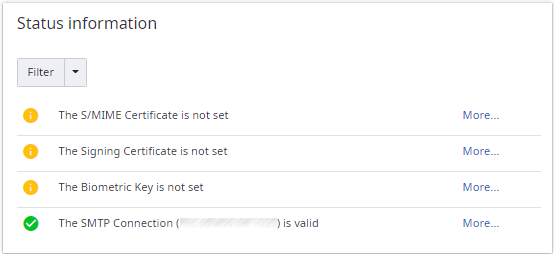
If the information item provides more information on the specific status and settings, the More... link is provided.
For more convenient representation filtering option according to the urgency status is available.