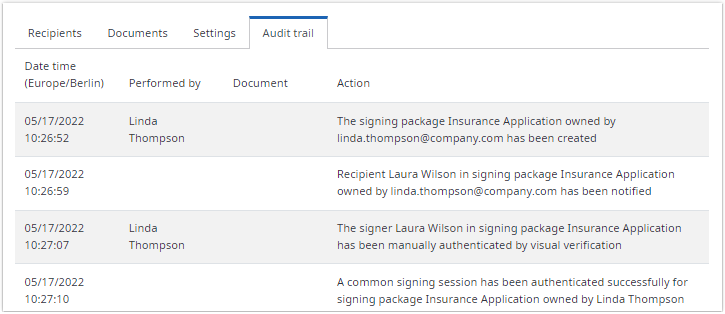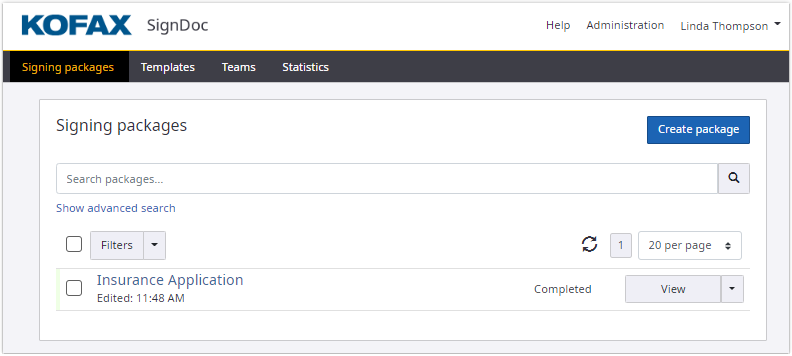View signing package details
A user can view the details of a signing package when selecting View on the Signing packages page for a dedicated signing package or when clicking on the package name.
The page shows:
- General signing package information
- Recipient information
- Document information
- Signing package settings
- Audit trail table
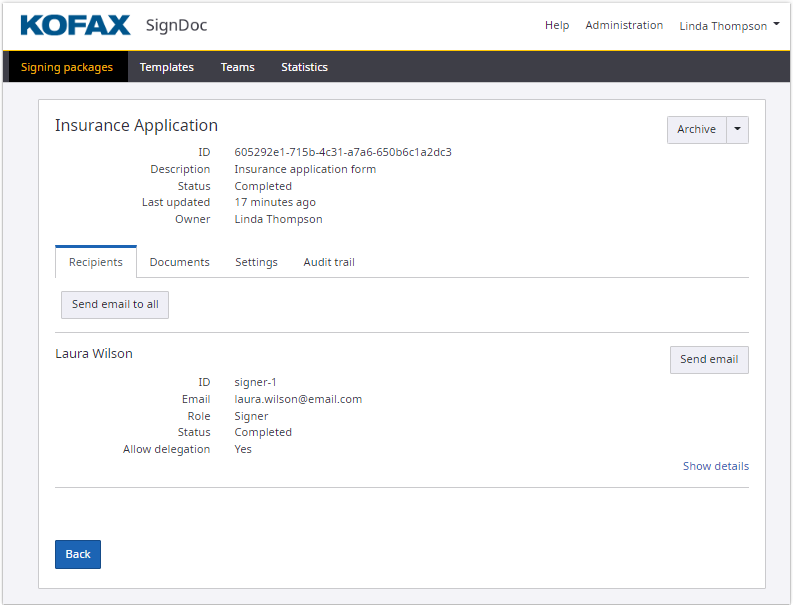
In the Recipients tab, a user can start the Sign now process if a package is available for signing. For details, see In-person signing session.
With Send email to all, a user can
- resend an invitation to all unfinished recipients to start the signing session for an incomplete signing package
- send document attachments or document download link to all recipients for a completed package
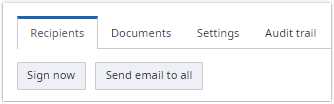
For a selected signer, Sign now and Send email are available.
Click Send email to display one of the following dialog boxes, depending on the signing package state:
- Package is incomplete.
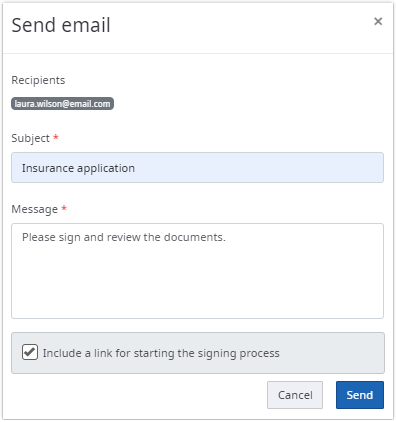
When the package is incomplete, the user can select the check box to include a link for starting the signing process.
When sending email to all recipients, selecting the check box will filter out all recipients which have already finished their signing process. - Package is complete.
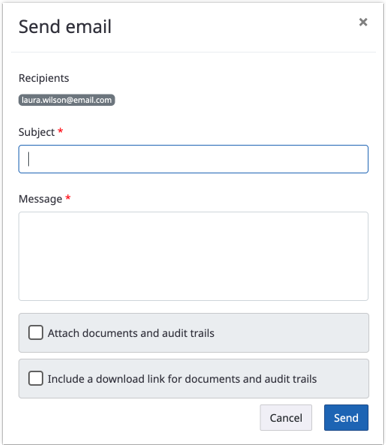
When the package is completed, the user can select check boxes to attach documents to the email or include a download link to the documents.
Click the Edit link to change the email address for a required recipient.
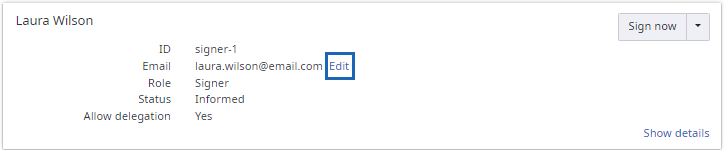
The following form to edit email is displayed:
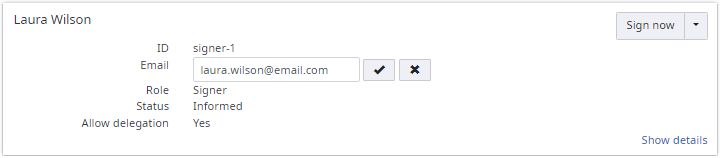
Click Show details to view advanced information, including Certifications, Authentication and Supplemental documents.
Use the Supplemental documents section to download supplemental documents, which were uploaded by a recipient.
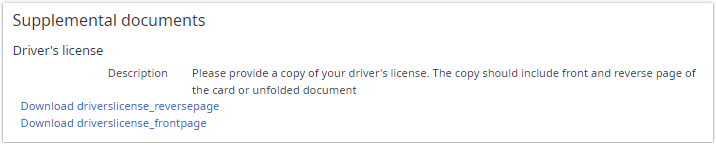
The user can regenerate an access code for a specified recipient if the authentication method is Access Code for the recipient.

Click the Generate new Access Code link to display the dialog box with the new generated access code.
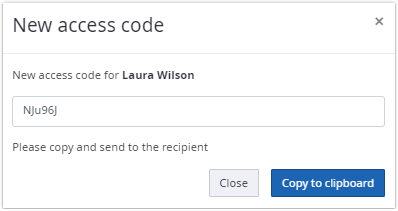
If the authentication method is external authentication for a recipient, the corresponding provider name is displayed:

In the Documents tab, a user can download one or more documents:
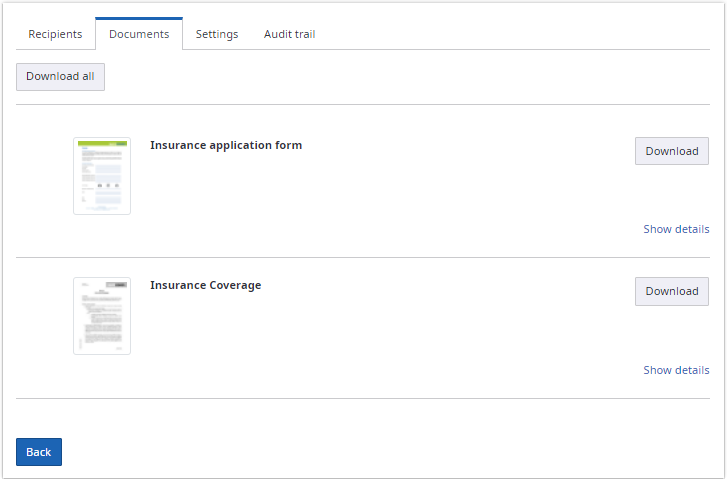
Click Show details to view advanced information of the documents, such as certificates and fields.
In the Settings tab, a user can check notifications, audit trail settings, or reminders.
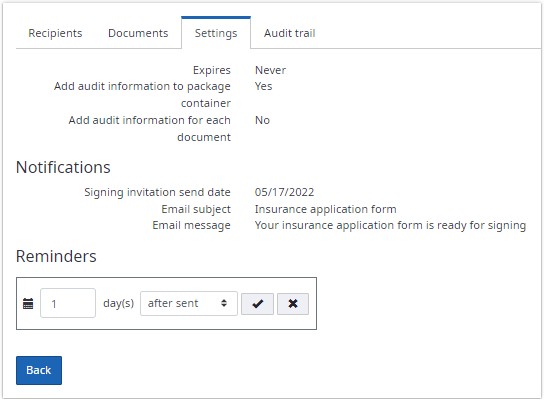
Reminders can be set to:
-
After
Number of days after the send date when the reminder email is sent.
-
Before
Number of days before expiration date when the reminder email is sent.
The Audit trail tab has a table with the audit trail of a signing package: