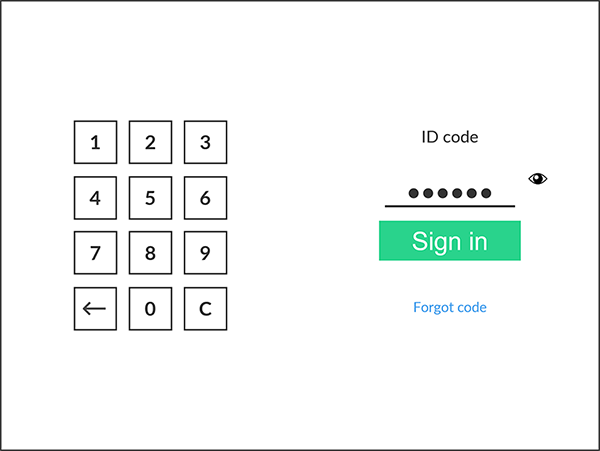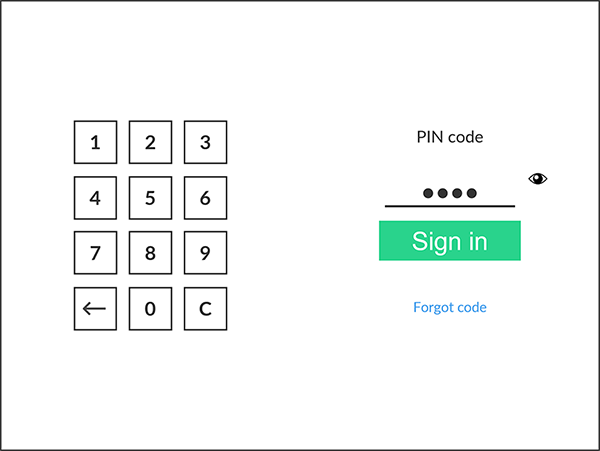Sign in with an ID code at the printer
These are generic instructions. For vendor-specific instructions, see: Brother, Canon, Epson, Fujifilm, HP, Konica Minolta, Kyocera, Lexmark, Ricoh, or Xerox.
-
Enter your ID code (6 digits) on the touchscreen.
-
Select the Eye
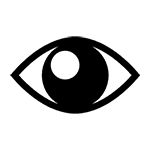 to see the digits entered.
to see the digits entered.
-
If you do not know your ID code:
-
Select Forgot code to open a new screen with a QR code. Use the camera on your phone or tablet to scan the QR code to open the Cards and codes menu in the Printix App, or browse to the URL provided to reset your ID code.
-
-
-
Enter your PIN code (4 digits) on the touchscreen.
-
This step is skipped if your administrator configured that users only need an ID code to sign in.
-
The PIN code is the same whether you sign in with an ID code or card.
-
Select the Eye
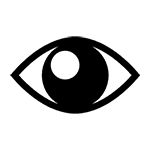 to see the digits entered.
to see the digits entered.
-
If you do not know your PIN code:
-
Select Forgot code to open a new screen with a QR code. Use the camera on your phone or tablet to scan the QR code to open the Cards and codes menu in the Printix App, or browse to the URL provided to reset your PIN code.
-
-