Inventory
Use the Inventory View to derive a detailed overview of each product supply. By using the filter forms, you can search for a specific product either by its name or description. When the product is found, the page is updated to include the following information:
- List of locations where this product is in stock with the inventory count
- Product description
- Product photo
- Chart that displays Revenue and Quantity of sold units by years
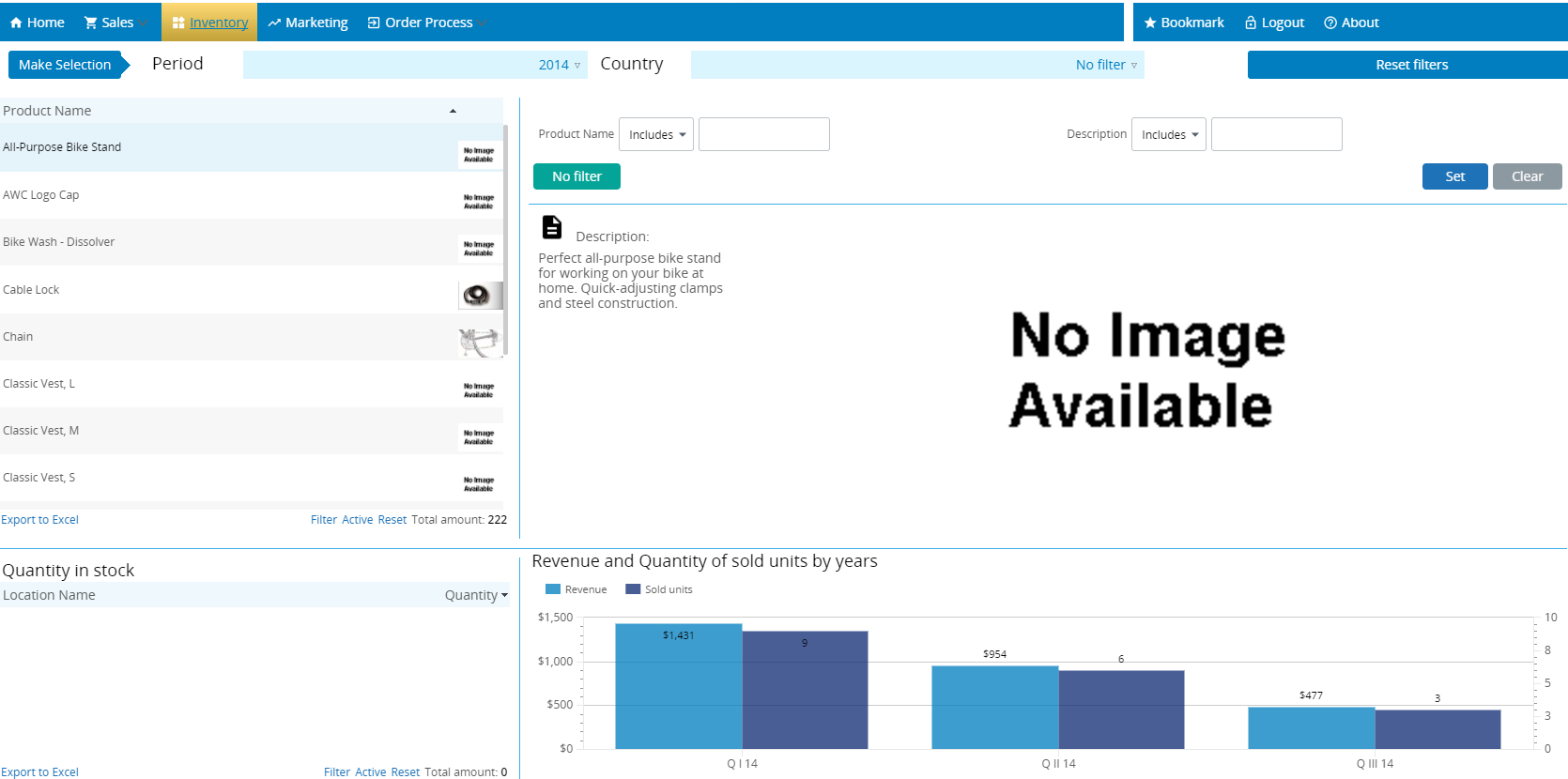
|
Charts / Filters |
Description and possible actions |
|---|---|
|
Period |
In ascending order, lists the periods by which you can filter the View. Select each year (period) to apply to the View or use "No filter" to show all data available. Also,"Custom interval" is available that gives you an option to adjust the required time interval. |
|
Country |
In alphabetical order, lists the countries by which you can filter the View. Select each country to include in the View, or click "All" to include all countries. Click "Clear" to remove all country selections. Click "OK" to confirm your choice. |
|
Reset filters |
Resets all the filters to default values. |
|
Product Name |
Lists all the products in the alphabetical order. You can use the small triangle icon to change it to the reverse alphabetical order. |
|
Quantity in stock |
Lists all locations for the selected product where it is in stock, sorted by the quantity of units present at the specified location. The sorting can be adjusted to be either in the ascending or descending order. |
|
Product filter |
Provides two input forms to search for the required product: by product name, by description, or by both. Use "Set" to start the search, "Clear" to reset the filter, or "No filter" to refresh the page and discard all filter selections. |
|
Description |
Displays product description and photo. If no photo is available, displays No Image Available. |
|
Revenue and Quantity of sold units by years |
Displays revenue and sold units grouped by years. |