Install the Sample project
When you run the Kofax Insight installer, a Sample project is added to
your installation by default. See the
Kofax Insight Installation Guide for more information about
installing Insight.
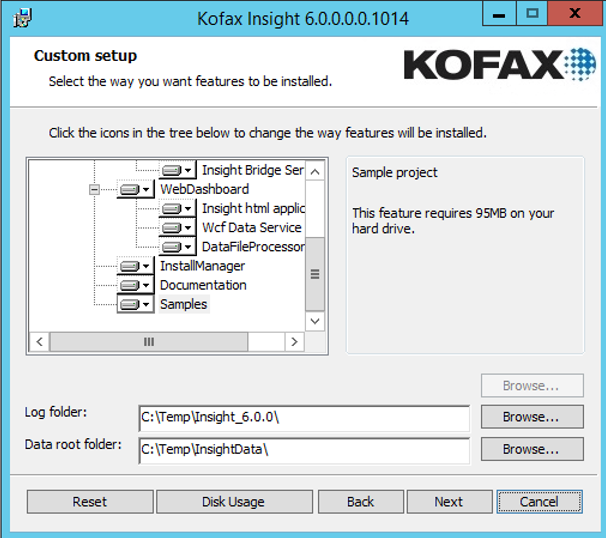
When Insight is installed, Program Files\Kofax\Insight 6.0.0\Samples contains the Sample project, along with related database files. To use the Sample project, do the following:
Import the source database
You can create and import data used by the Sample project.
-
On the database server (Microsoft SQL, Oracle, MySQL), create an
empty database and name it. In this procedure, the new database name is assumed
to be AdventureWorks.
Note If you already have a database named AdventureWorks, use another name. The name is required for setting up the project data source later.
-
Find and launch Altosoft.Insight.ImportExport.EntryPoint.exe.
For more information, see the
Kofax Insight Installation Guide.
- Select Import.
-
In the
Select Folder
section, select the folder that contains Sample database files:
...\Samples\AdventureWorks
- Specify the connection to the AdventureWorks database created above.
-
Click
Import. Wait until
the process is completed, and then clear the confirmation message.

Import the Sample project
-
Log in to Admin Console, on the toolbar, click
.
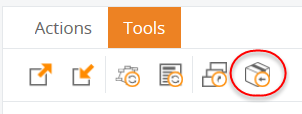
-
Click
Create new project.
- Specify the project name, for example, Sample, and click OK.
- When the project is created, database names are generated automatically. Provide database connection credentials.
-
Click
OK. Click
OK in the following
screen if you are sure that the specified meta and data databases do not exist
or they are empty. For more information on how to create a new project, see the
Kofax Insight Admin Console Help.
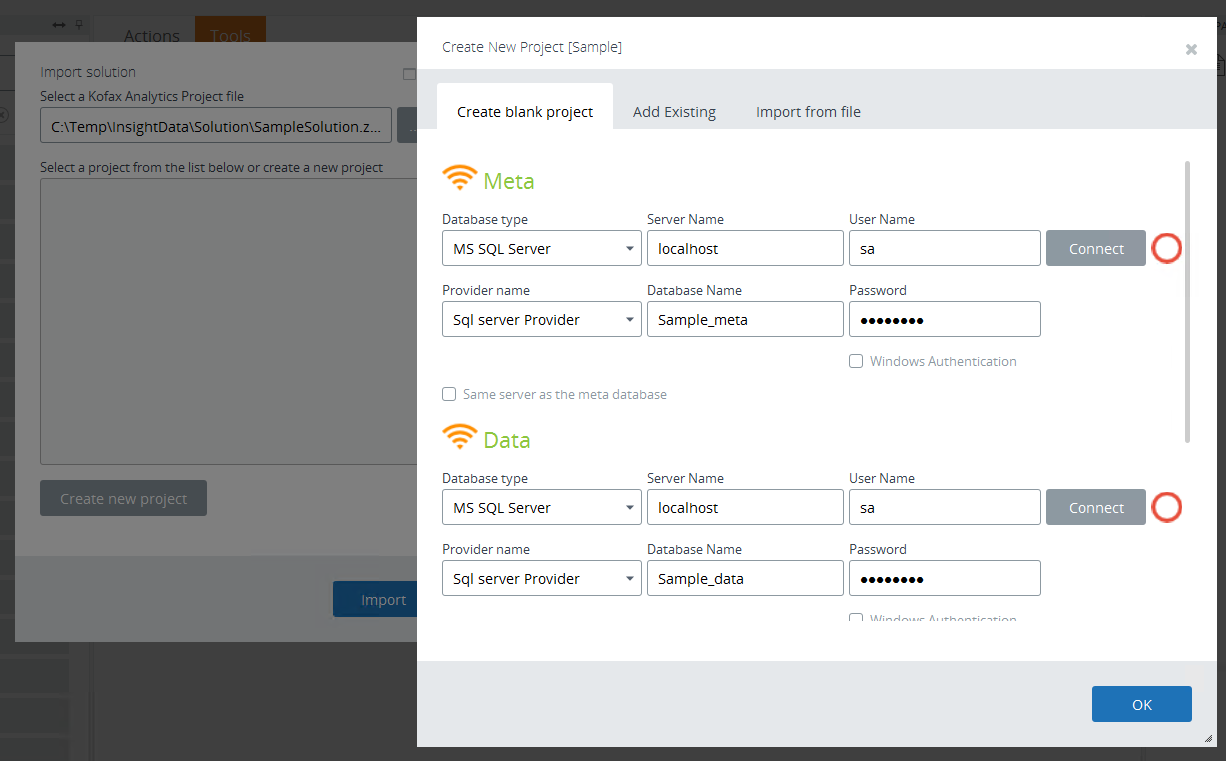
-
Select the
SampleSolution ZIP
file.
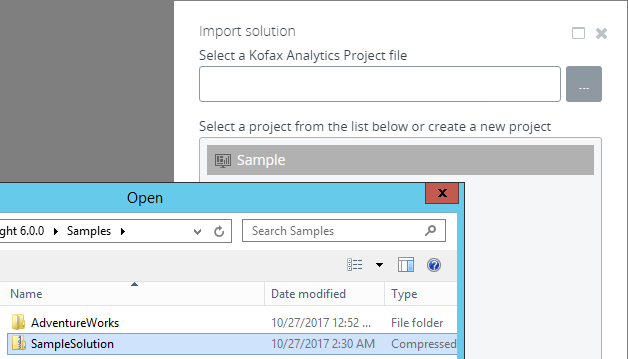
Click Import. Wait until the process is completed.
Configure the Sample project
- In Admin Console, on the Documents Tree, on the Projects list, expand the Sample project.
-
Find the
AdventureWorks data
source. Change the connection to the database where the
AdventureWorks database
was imported.
ExampleNote The database name can be different depending on which name you assigned before.
- Click Connect to test the connection. When the connection is established successfully, the circle indicator turns green.
-
Save
 the data source.
Now you can start using the Sample project.
the data source.
Now you can start using the Sample project.
Launch the Sample project
- Log in to Studio.
- Find your project and on the Documents Tree click the required Main View.
-
Open it in the Preview/Viewer.