Phrases
The Phrases section displays OCR zone content that you previously drew on each image file in a two column table. The only action you can perform here is to delete the selected phrase with the Remove button .
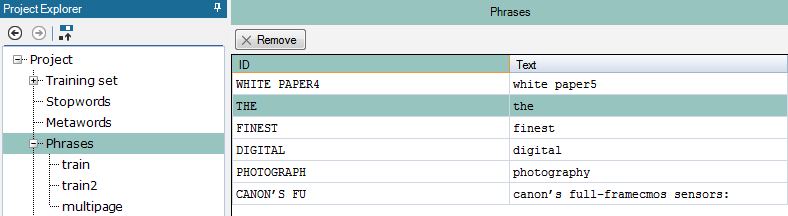
The Phrases classes section lists all the phrases in a five column table and you can perform certain phrase related operations here.
-
ID: the first ten character from the actual recognized text used as an identifier by the OCR engine.
-
Text: the actual text recognized by OCR after the zones are drawn; you can modify the value.
Weight: defines the value importance in a five-scale list; it can be modified by the user in a drop-down list after double-clicking in the specific weight field:
-
Default
-
Forbidden
-
Important
-
VeryImportant
-
Mandatory
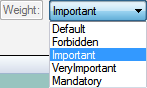
-
Group: you can modify the value.
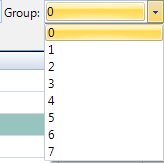
-
Positional: physical location (bounding box) of the pseudo-word on the page of the training document; it can be True or False.
-
Origin: If you made any changes to any of the modifiable fields and saved it via the Modify button, user defined is displayed. If you loaded a phrases XML file, the <XML file path> is displayed.
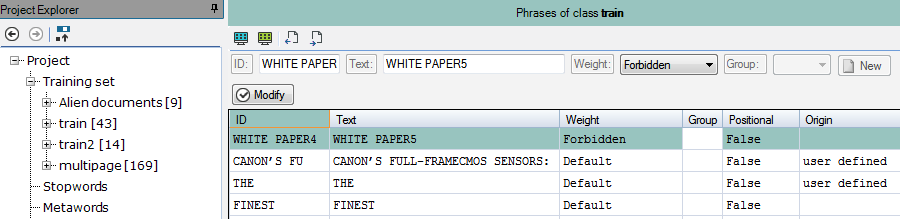
The order of the table rows can be changed by clicking the table headers.
You can edit the columns in the toolbar above the Main panel:
-
Click any of the fields/dropdowns and enter the desired text/modify the existing one or select a value from a dropdown. Click the Modify button to apply your changes.
-
Click the New button to create a new phrase. Edit or modify its fields as described in the previous step.
-
Click the Remove button to delete the selected phrase.
-
Click the Save all nonpositional phrase to file button to save the phrase list to an XML file.
-
Click the Load phrases from file (merge) button to load an XML file, adding it to the current list.
