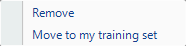Test set Classes
When a class is selected in the Test set section of the Project, the following toolbar commands are available above the Main panel.
| Icon | Name | Description |
|---|---|---|
| Load test documents | Launch the Open and Save As Dialog Box for adding further supported file types. | |
| Remove test documents | Delete selected document. | |
| View training documents of this class | Jump to the corresponding Training set class
in Project Explorer.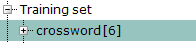 |
|
| View phrases of this class | Jump to the corresponding Phrases class in
Project Explorer.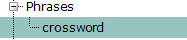 |
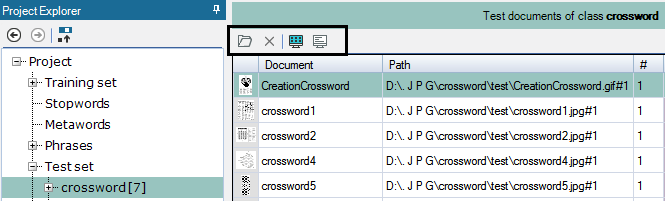
The Main panel displays a table of the class items contained in the selected class. The following table headers are visible:
-
Document: the name of the selected class item
-
Path: local path of the selected class item
-
#: page index number (see description in Training set classes section)
-
Match: name of the class the tested document is matched with
-
Confidence: the value (0-100) that shows how proper the match is
-
Result: outcome of the test process; available values are Correct, LowConfidence and Mismatch
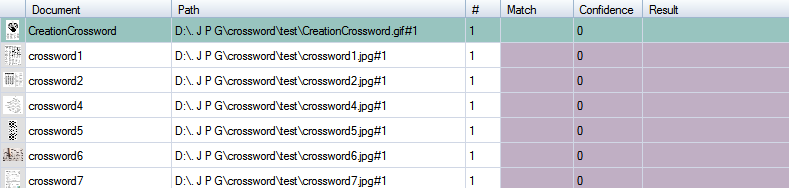
Once testing is complete, the Match, Confidence and Result values are filled in according to the specified Confidence threshold value.
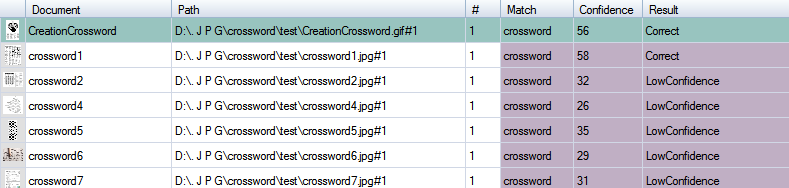
The display order can be changed by clicking the table headers.
Multiple selection of class items is not supported in Project Explorer. You can, however, select multiple items in the Main panel view of the class items.
Right-click a class item in the table when class name is selected to reach the following options:
-
Remove: removes the selected item from the class.
-
Move to my training set: the selected item is moved to the corresponding training set (that has the same name as the current class).