Document / Documents
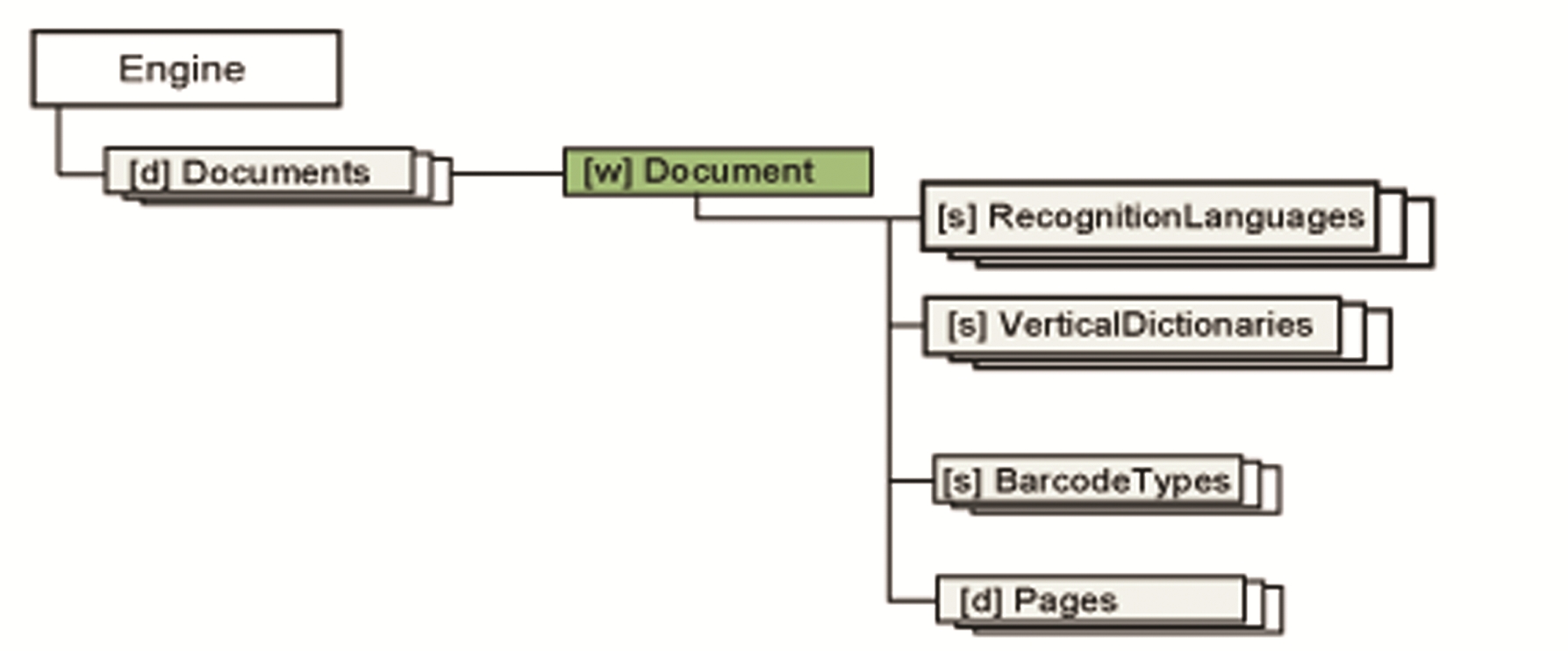
The Document object represents an IPRO document which encapsulates the data and the parameters required during OCR related procedures.
-
To create a new document, invoke the Add method of the Documents collection.
-
To open an existing document, invoke the Open method.
-
To save a document for later reference, invoke the Save method.
The Save method also saves all document level settings to the document file automatically.
The Documents collection is a sorted set of Document objects, where each element represents a document handled by the Engine. Through its properties, the Documents collection returns information about the currently open IPRO documents.
