Status bar
Status Bar
The application status bar, see Figure 1, displays the following options:
Status bar
Processing status bar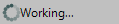
| 1 | Job status | Displays current job status; when working, Ready is replaced by Working... as seen on Figure 2. |
| 2 | Selection count | Displays number of items selected. |
| 3 | Mouse position on image | Displays X and Y coordinates of cursor on the image; inactive if cursor is not on the image. |
| 4 | Rectangle size | Size of the selected rectangle in pixels. |
| 5 | Zoom slider | Enables users to zoom in and out on the image between the preset values (7%-1600%). |
| 6 | Fit image | Fits whole image in the application's image panel. |
| 7 | Fit width | Fits the image to the full width of the application's image panel. |
| 8 | Actual size | Displays the image in its actual size. |
