BarcodeType / BarcodeTypes
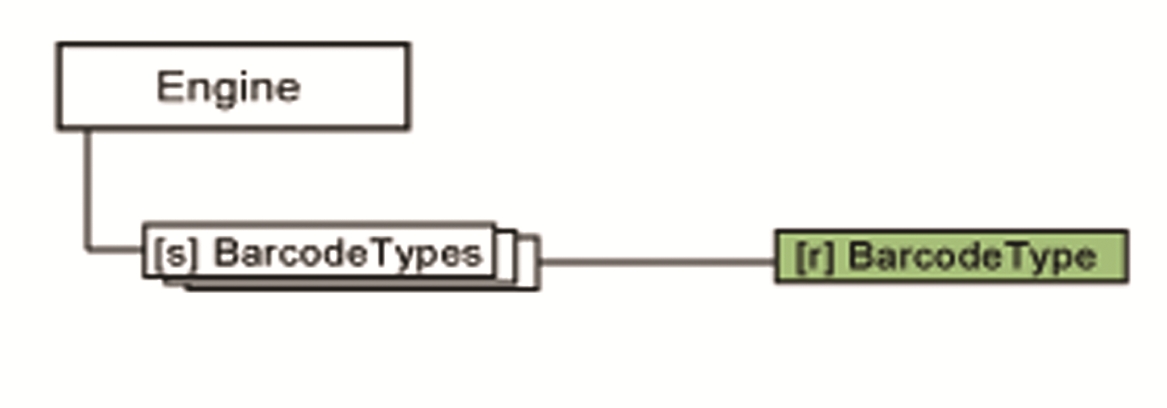
The BarcodeType object contains information about the particular barcode type.
The BarcodeTypes collection is a sorted set of BarcodeType objects. Each element represents a recognizable barcode type. Using its properties, the BarcodeTypes collection enables you to gather information about the supported barcode types.
This collection serves multiple purposes. Under the Engine objects it provides barcode type information for listing purposes. If the parent of this collection is a Document object, the contained barcodes can be enabled or disabled for recognition. By default the following barcode types are enabled: EAN, ITF, Code 39, Code 128 and Codabar. For the list of supported barcode types, see the RecAPI Help.
