Settings dialog box
To open the Settings dialog box in Workflow XML Designer, click Settings on the Options menu.
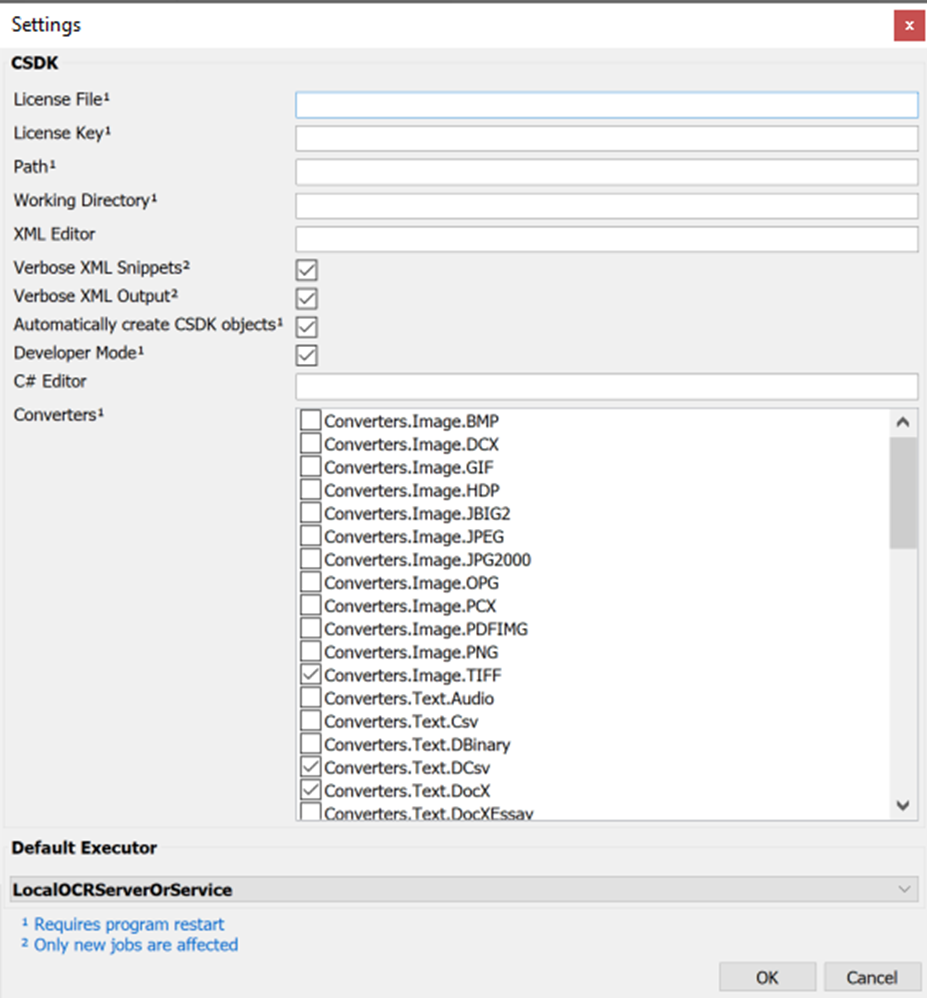
The following table details the items in the Settings dialog box:
Some of the settings require an application restart for the changes to take effect. Some settings affect only new workflows created after the changes. Check the dialog box for footnote references appended to these settings.
Tools menu
| Menu command | Description |
|---|---|
|
License File |
The path for the OEM license file. |
|
License Key |
The OEM license key. |
|
Path |
If IproPlus.dll is COM-registered, you can leave this field empty. Otherwise, specify the CSDK bin folder here. The default folder depends on your CSDK edition:
|
| Working Directory |
Input and output folders specified with a relative path use this as the base folder. |
|
XML Editor |
The path for an external XML editor, including the executable file name. |
|
Verbose XML Snippets |
Select this setting if the workflow XML has comments. |
|
Verbose XML Output |
Select this setting if the response XMLs have explanatory notes. |
|
Automatically create CSDK objects |
Recursively rebuilds the content of the Properties panel in full depth each time you add a new job item. |
|
Developer Mode |
Select this setting to display symbolic names of CSDK enums and constants on the user interface of Workflow XML Designer. |
|
C# Editor |
The path for an external C# editor, including the executable file name. |
|
Converters |
The list of the available export converters. When loading an .ocrjob or Workflow XML, Workflow XML Designer might fail to recognize the converter specified in the file. In this case, you can select the converter from the list. |
|
Default Executor |
You can select the executor for IWR workflows.
|
