Scan Settings window Folder Separation tab
Folder separation is the process of creating new folders at scan time. This separation can be done either automatically, through the use of separator sheets, or manually. Each time a new folder is automatically created, it is placed in the root folder. You can manually drag it to a new location if desired.
Folder separation only applies to activities that support subfolders.
- Bar Code and Patch Code Separation
-
Tungsten TotalAgility separates folders based on a combination of bar codes and patch codes.
- Bar Code Separation
-
Tungsten TotalAgility creates new folders each time a specified bar code appears. Any subsequently scanned documents are placed into that folder.
-
Bar Code Type— Tungsten TotalAgility creates a new folder each time one of list of selected bar code types appears, based on the following conditions:
-
Bar Code Checksum— The application uses checksum handling for bar code types where checksums are optional (Codabar, Code 39, and Interleaved 2 of 5). "Bar Code Checksum" does not change the checksum handling rules for bar code types where checksums are mandatory or checksums are never used.
For bar code types where the checksum is mandatory, checksum handling is always performed. Likewise, for bar code types where there is never a checksum, checksum handling is never performed.
Checksum handling— Returns the data if the checksum (the last character) is valid. The checksum character is not part of the returned bar code value.
-
Create New Folder When
-
Bar Code Type Found— Starts a new folder when Tungsten TotalAgility encounters a bar code of the specified type.
-
Bar Code Value Changes— Starts a new folder when the found bar code has a value different than the previously found bar code.
-
Bar Code Value Found— Starts a new folder when the value of the bar code matches a value you provide.
-
Value Search Text— Starts a new folder when the bar code exactly matches the text you provide.
-
Value search text uses regular expression— Treat the Value Search Text as a Java Script regular expression.
Do not use the check digits in the regular expression.
-
-
Set Folder Name Custom Text from Bar Code Value— Uses the value of the bar code as the name for the folder type.
-
-
Delete Bar Code Separator Sheet— Removes the image with the bar code from the document during the document separation process.
- Patch Code Separation
-
Tungsten TotalAgility separates scanned images into folders based on a sheet with a specific patch code and creates a new folder each time the patch code appears.
Each time a new folder is created, any subsequently scanned documents are placed into that folder. Typically, the patch code separator sheet is automatically deleted after document separation, but you can opt to retain the separator sheet.
- Patch Code Type
-
Select a patch code from the list of supported patch code types.
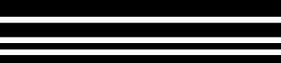
Patch I
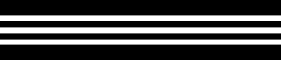
Patch II

Patch III
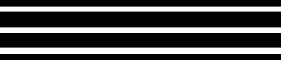
Patch IV
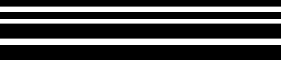
Patch VI
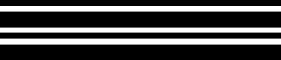
Patch T
Delete Patch Code Separator Sheet— Removes the image with the patch code from the document during the folder separation process.
- Manual Separation
-
Requires the user to manually place images in folders.