Show Changes from Default Robot Configuration
At times it is difficult to see non-standard parts of a robot configuration. For example, a Page Load step might be assigned a longer timeout than the default value of 60.0. To investigate the non-standard configurations, you may have to navigate through Design Studio to locate a property that is changed from the default setting. You would also need to remember the default values for all the properties.
In Design Studio, you can use Show Changes to avoid these manual steps. Properties with a well-defined default value are marked with an asterisk * next to the property name if the value is changed, as shown in the following figure.
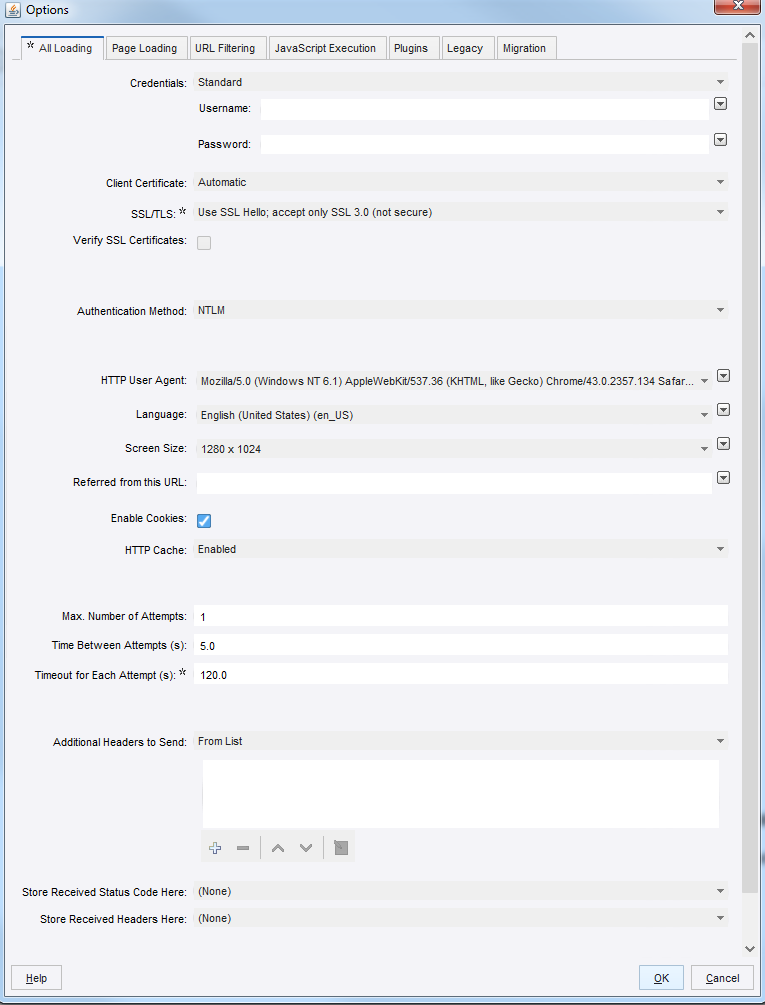
Notice that the tab also displays an asterisk. This indicates that some property on the tab is changed.
Right-click the property name or the asterisk to reset the value to its default. The context menu typically displays the default value.
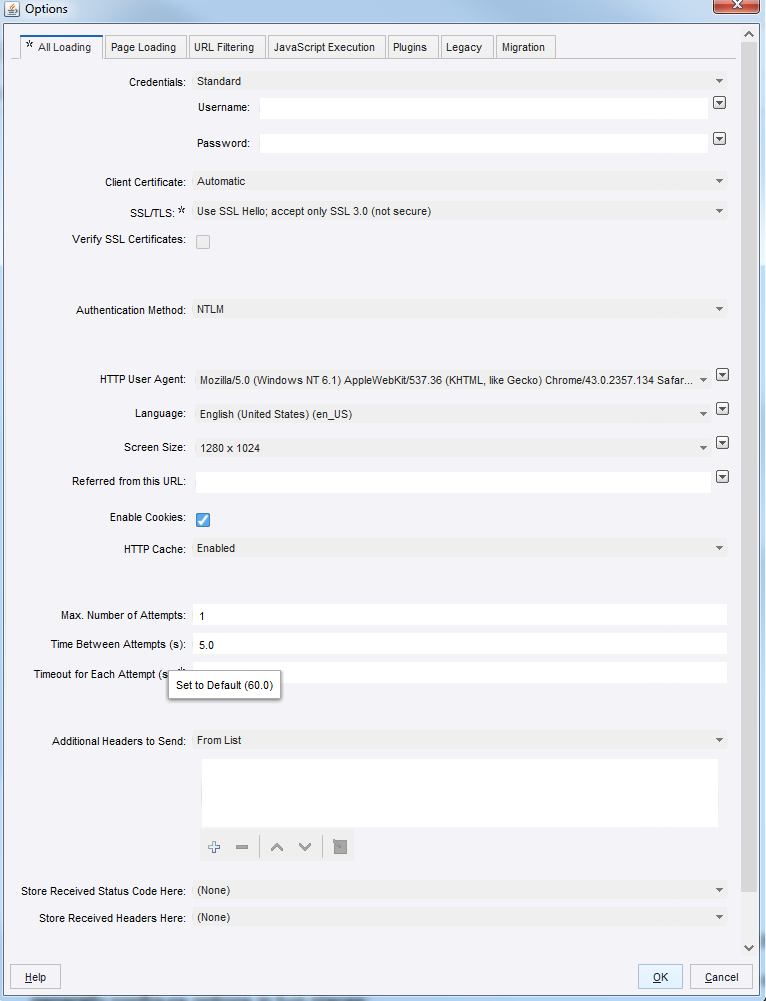
The preceding figure shows the Timeout for Each Attempt property on the Options dialog box.
Show Changes works differently on the Options window when it is used to configure step options. You can generally configure options in two places:
- From the Robot Configuration
-
On steps that may depend on these options
In both places, you click a button to open the Options window to configure the options, but the default value is different for each situation. If you open the window from Robot Configuration, the default is a fixed application default, which displays the values provided by Design Studio. If you open the window from a step configuration, the default is the one defined under Robot Configuration (robot default). That is, a step inherits the option values from the robot configuration unless they are explicitly changed for the step. For example, if the option "Enable Cookies" is cleared in the robot configuration, all steps that depend on this option also use this setting unless you have explicitly changed them for the step. An asterisk on a step option indicates the step uses a value different from the one defined in the robot configuration, which is not necessarily different from the application default.
There is another way in which an asterisk on the step's Options dialog has a different meaning than on the Robot Configuration's Option window. For options on the step's Option window, an asterisk means that the given option is deliberately set to a fixed value, which is not necessarily different from the corresponding Robot Configuration value. Also, the value is not influenced by any changes in the corresponding Robot Configuration value. For example, if initially the Timeout for Each Attempt property for a step is set to 120 and the corresponding value under the Robot Configuration is 60, an asterisk appears next to the option. If the Robot Configuration value is changed to 120 so that the two values are actually the same, the step's value is still marked with an asterisk. If the value for the robot is again changed from 120, the value for the step stays unchanged at 120. If you change the step's value back to its default value (the value from the Robot Configuration) using the context menu or double-click, the step's value uses the Robot Configuration value and subsequently follows any changes made.
Another situation where the default value may depend on other configuration choices applies to error handling step configuration.