Robot documentation
With the robot documentation functionality, you can generate an overview of your robots, including the structure of the robots and the actions that they perform. This capability is helpful when you need to examine the sequence of actions that your robots perform and share the technical details about your robots such as their dependencies on other robots, snippets, remote devices, and so on. You can save and print the generated documentation.
To generate the overview of a robot, from the
context menu for the robot, click
Generate documentation.
By default, the robot documentation functionality is enabled. To disable it, you need to select Disallow Documentation Request in the RoboServer Settings application. For more information, see Start RoboServer.
To generate robot documentation, the versions of the Management Console and the corresponding RoboServer where this feature is enabled must match.
This topic is divided into the following subtopics:
Header
The header of the overview can include the following information, depending on the robot type:
-
Robot name
 : Name of the robot and the button to
open it in
Design Studio.
: Name of the robot and the button to
open it in
Design Studio.
-
Project name: Name of the project that the robot belongs to.
-
Browser engine: For Basic Engine Robots only. Browser engine that the robot is built with. It can be Default (WebKit-based) or Classic (legacy browser).
-
Robot comment: Comment for the robot if specified in the robot configuration dialog in Design Studio.
Robot details and dependencies
The subheader of the overview can include the following information, depending on the robot type:
-
Type: Type of the robot: Robot
or Basic Engine Robot
 .
.
-
Version: Product version in which the robot was last changed and saved.
-
Saved by versions: Product versions in which the robot has ever been changed and saved.
- Types stored in database: Names of types used as variables to be stored in a database, which is done with the Store in Database step.
-
Tags: Tags assigned to the robot if specified in the robot configuration dialog in Design Studio.
-
Mapped devices: Remote devices that the robot is mapped to.
-
Used robots: Robots
that the Basic Engine Robot is calling.
-
Used types: Names of all of the types used by the robot.
-
Returned types: Name of the types containing extracted data.
-
Input types: Names of the types used as input variables.
-
Output types: Names of the types used as output variables.
-
Triggers: Names of triggers that the robot is mapped to.
-
Used snippets: Names of snippets that the robot is using.
-
Created by: User name of the user who first uploaded the robot.
-
Last modified: Date of the most recent modification of the robot.
-
Modified by: User name of the user who last modified the robot.
Robot structure
In the overview, the robot workflow may be divided into several sections, each dedicated to a different segment inside the robot. The robot structure shows the workflow of a robot similar to how it appears when the robot is opened in Design Studio. Every element in the structure is identified by a name and has the same shape or icon as in Design Studio.
For example, most action steps in Basic Engine Robots appear as squares and Try steps appear as rhombi.
Actions in Robots are identified by various icons.
When you move the pointer to any step inside the robot structure, it is highlighted in the table with the description of
steps. You can click
 next to the step name to open the robot in
Design Studio
and navigate right to this step.
next to the step name to open the robot in
Design Studio
and navigate right to this step.
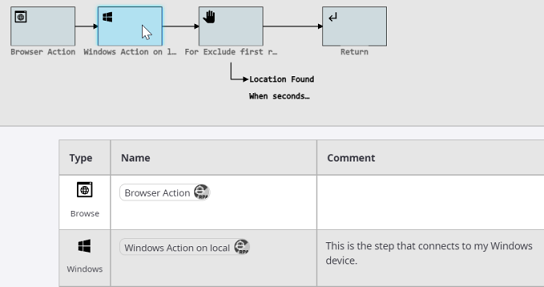
Some elements in the robot structure are clickable, which means that you can click them and navigate to the respective sections in the overview that describe them. For example, Group steps, snippets, and branches have their own sections in the robot overview, and you can navigate to these sections by clicking the Group step element, snippet, or branch name in the robot structure, or by scrolling down the overview. When you move the pointer to a clickable element, the cursor is transformed into the finger pointer.
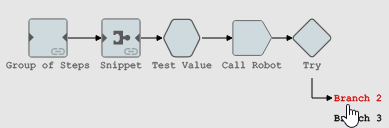
Note that if a branch is empty, it is not clickable and does not get a separate section in the overview.
The following table describes elements and graphics used in the robot documentation.
| Direction of the workflow. | |

|
Continuation of the workflow. |
|
@branch <number> (in Basic Engine Robots) <branch name> (in Robots) |
Branch. If you click this element, you are redirected to the section in the overview that describes the branch. |
| Group link. Appears on Group steps. If you click a group, you are redirected to the section in the overview that describes the group. | |

|
Button to open Design Studio. Click to open the robot in Design Studio and navigate right to this step. For more information, see Open Files with URL. |
Description of robot steps
The table describing the robot steps contains the following information.
| Type | Underlying action of the step. |
| Name | Name of the step or a Group of steps.
For Call Robot steps, it also contains the name of the Robot being called. |
| Comment | Comment for the step if specified in Design Studio. |
Save and print robot documentation
By clicking Print in the bottom right corner, you can print the robot documentation or save it in PDF format. When you click this button, the browser window opens where you can configure the output format (recommended is A4), layout, and other settings. When saved as PDF, the navigation among the overview sections is preserved in the PDF document, so you can click various elements in the robot structure to jump to the respective section in the overview, just like you do in the Management Console.
Printing and saving robot documentation in PDF format is not supported with FireFox.