Viewer screen layout and navigation
|
|
- RPA views
-
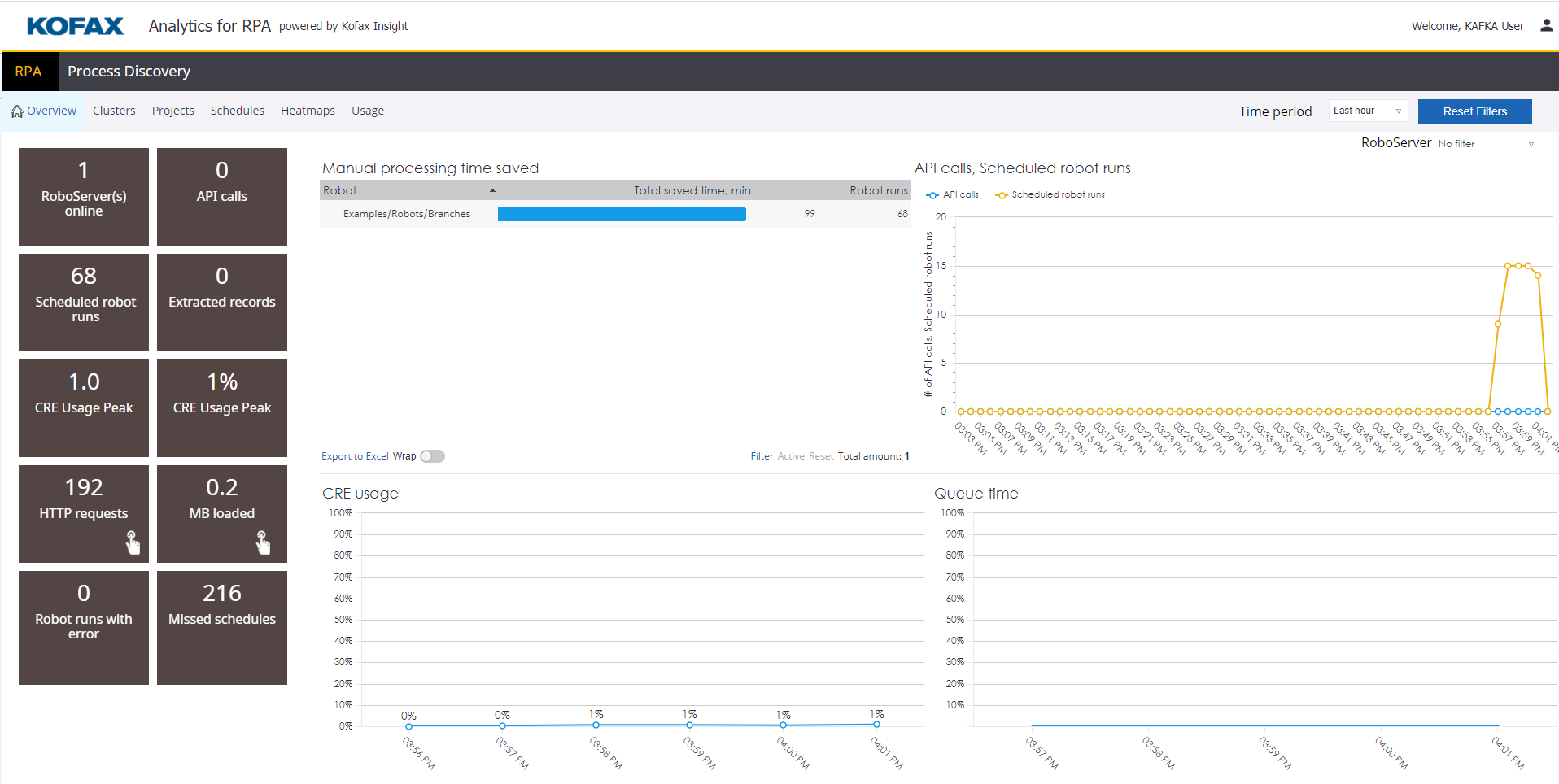
- RPA view filters
- You can filter the reports by the time in the Time period list and by RoboServers where robots run in the RoboServer list.
- Process Discovery views
-
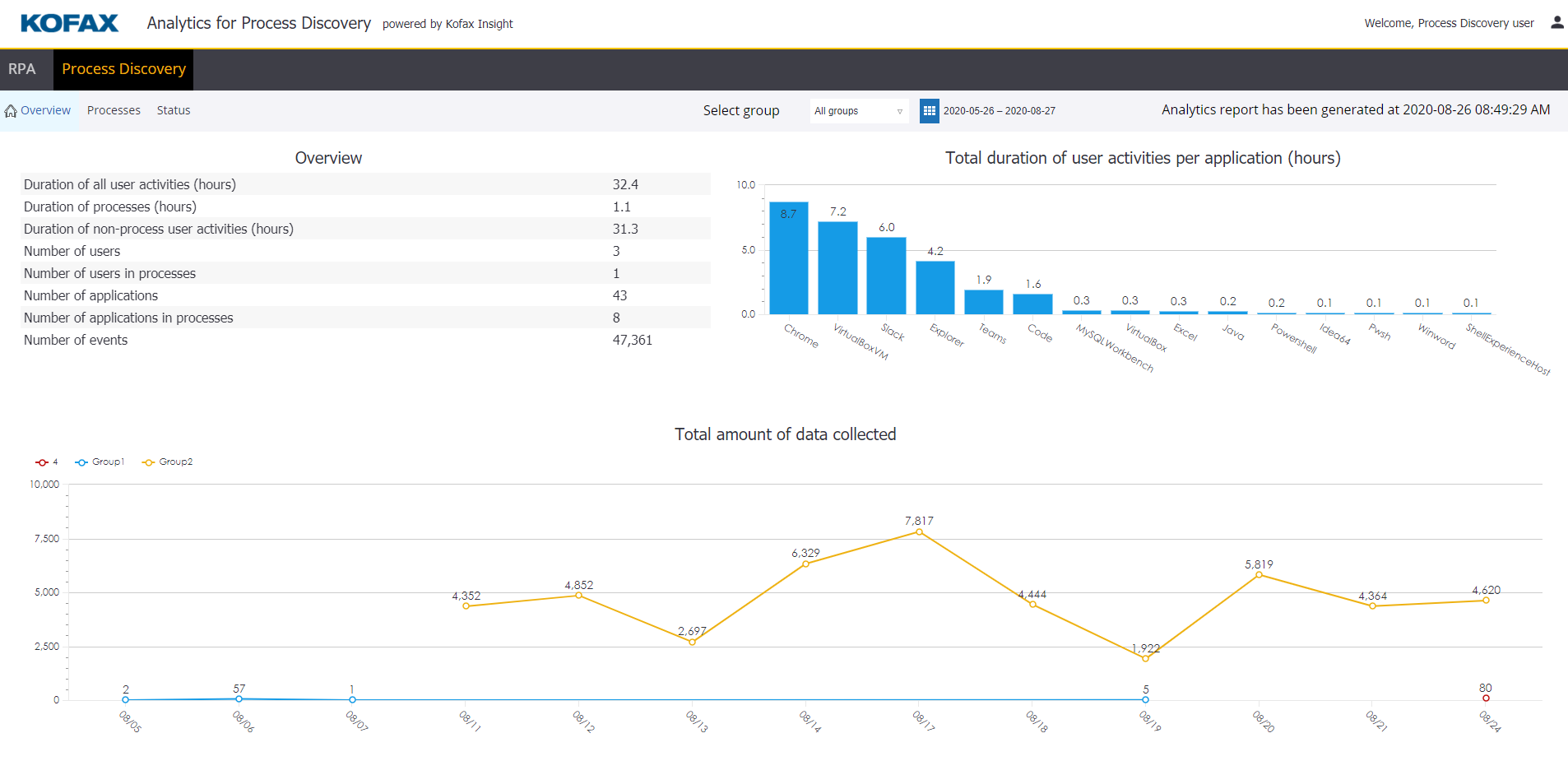
- Process Discovery filter input
-
Filter the results by the Process Discovery group name and date.
Select a group name in the Process Discovery Group list. If you select No filter, information for all groups is displayed in the view.