Annotation
The annotation feature in TC/Web allows user to assign additional predefined annotation/states to the terminated messages in Outbox. This feature can provide additional user specific information about the terminated message.
To make use of the annotation feature, context specific buttons needs to be configured to set particular annotation values. For example, user can define annotations like “Not Verified”, “Verified Manually” and so forth. User can set the annotation as “Verified Manually” to messages in outbox which has been manually verified and sent by the TC/Web user. The number of annotations depends on the number of configured context buttons, as there is always a specific button for each annotation value. For example, for two annotations mentioned above (“Not Verified”, “Verified Manually”) user will configure two context buttons, one to set Not Verified, and one to set Verified manually. If user needs 16 different annotations/states, 16 buttons must be configured.
There are eight pre-reserved text positions for annotations in the language file, which could be used to define different annotations. User can define the desired annotation texts (maximum eight) in the language file at these positions. If a user need more annotations, he can specify the required UI texts in config.xml.
If enabled in the configuration, additional column for Annotation is displayed in Outbox. This column will contain the default annotation value for the message.
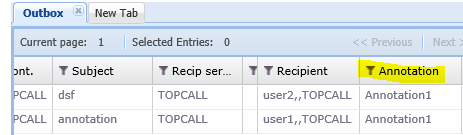
Picture 53: Annotation Column
To change default value, user can right-click on a message in TC/Web and select the desired annotation for a message from the configurable context buttons. All the available annotations except the one which is currently set will be displayed in the context menu.
For information about how to configure annotation, refer to the “TC/Web Installation Manual”.
If the annotations column is configured, the Annotations filter radio-box is displayed along with all other filters. It is possible to filter for any combinations of one annotation and any other of the filters. If the Annotation column is not configured, then Annotation filter is also not displayed.
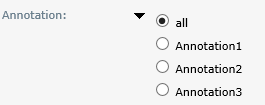
Picture 54: Annotation Filters
