Export Folder View to .CSV File
You can create an ASCII file of a folder view in any directory.
Click Export.
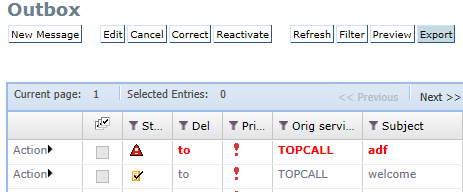
Picture 136: Export button in folder view
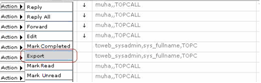
Picture 137: Export button in message Action menu
A new window appears with two options:
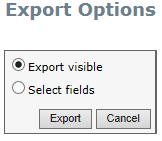
Picture 138: Default view of Export window
-
Select Export visible to download the columns visible in the current folder view.
-
Select Select fields to configure which fields should be included in the export file.
Click Export to download the file in comma separated values format (csv).
If you select Select fields, a grid with all fields that are available for that folder view is displayed. The grid consists of three columns:
-
Field Name
-
Field Description
-
Export
In the Export column the user can select or clear fields to be included in the export file.
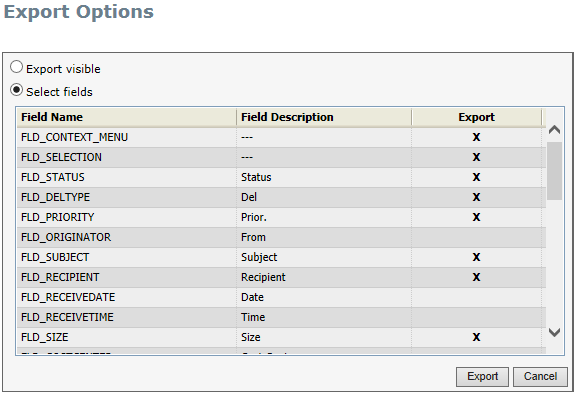
Picture 139: Export Options window with available folder fields for export
Both export options contain a dialog window with options to save or open the exported file.
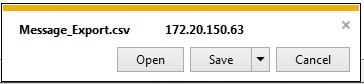
Picture 140: Internet Explorer dialog
