Exporting Distribution Lists to a Text File
To export the recipients in a distribution list to a local file, select a distribution list and click the Export List button.
A new window indicating that the distribution list is being generated will be displayed. There is the possibility to cancel the export by clicking the Cancel button.
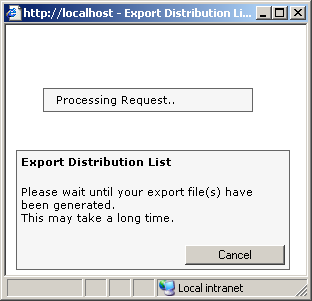
Picture 80: Export of a distribution list. Export file(s) generation.
After the export files have been generated, there are two options: Download this file or close popup window. Click Download if you want to save the exported distribution list to your computer.
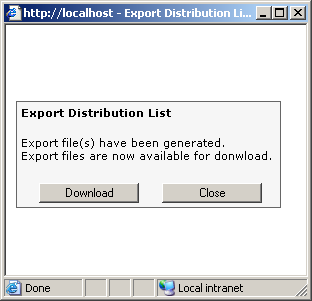
Picture 81: Export of a distribution list. Export file(s) have been generated.
A standard browser file download dialog will be displayed that allows saving the text file to the computer. See the section on importing distribution lists for details on the file format.
The system administrator can configure whether the exported file is TSV (tab separated) or CSV (comma separated).
The file is always exported in the UTF-16LE (little-endian) format with BOM.
The system administrator can configure which addresses from each recipient entry will be exported. Typically, only the first active address of a recipient will be exported.
The system administrator can also configure which fields from each recipient will be exported:
-
The standard fields: Attention, Service, Number, RecipientID
-
Extended fields: All of the fields listed above.
If a user exports a list that contains other lists, the recipients from all of the included lists will be exported to the file; however, the names of the included lists will not be exported.
If a user selects multiple distribution lists and then clicks the Export List button, the lists will be delivered to the browser in a single .ZIP file. However, the exporting of multiple lists only supports lists where the name contains letters without umlauts or accents.

Picture 82: Export of a distribution list. Saving export file(s)
-
The “Full Name” of a recipient will be exported to the “Attention” field in the text file.
-
To avoid automatic opening of the file, be sure to set your web browser’s options appropriately.
-
The export of multiple files to a ZIP file does not support characters with umlauts or accents such as Ö,Ü,Ä.
