Preview
The Preview button enables or disables the preview pane for the current folder view.
The preview status for each tool is saved in the users profile and will be used the next time the user accesses this tool.

Picture 27. Preview button
By clicking to a line in the list, the message is opened. Depending on the preview status, the message is opened in a new window, or it is shown in the preview pane.
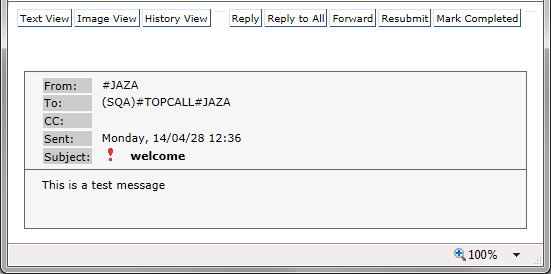
Picture 28: External browser windows
If the preview panel is enabled for a tool, the message will not be opened in a new window but in the preview panel, located below the list.
There is always the possibility to open a message in a new browser window by clicking on the "open in new window" icon.
This icon will only be visible if the preview mode is enabled. By default, messages are always opened in a new window.
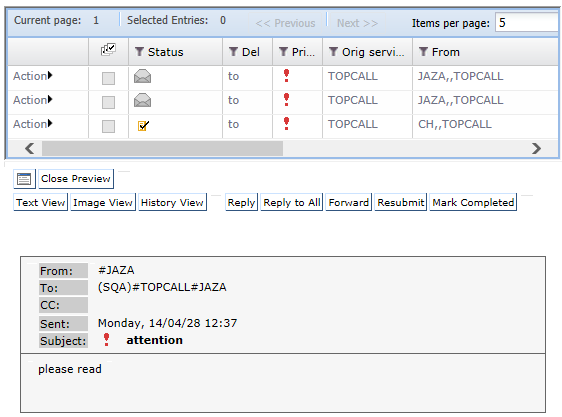
Picture 29: Preview pane activated
