Batch class tree navigation
Use the batch class tree to view the batch class and all the related configurations. With the batch class tree, you can hover on different configurations and to view the batch class details in a compact format on a single page.
When you open a batch class, a tree view of the configurations available for that batch class appears.
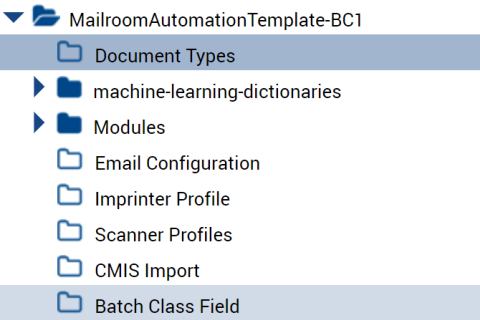
In a basic configuration, the following items appear:
-
Document Types
-
Modules
-
Email Configuration
-
Scanner Profiles
-
CMIS Import
-
Batch Class Field
Additional plugin components appear if they are installed on your system.
The folder icons indicate if they contain subfolders and configurations.
| Icon | Description |
|---|---|

|
Contains subfolders and configurations. Click to expand or contract the list. |

|
Does not contain subfolders and configurations. Click to view the settings or information about the component in the right panel. |
Document Types and Modules normally have subfolders and components. The tree view enables you to move between items to aid in setup.
When you are finished working with a batch class, click Close in the upper right corner of the screen.
