Role-Based Table Machine Learning
In Transact, table machine learning is performed on the basis of assigned roles, the same as machine learning of document level fields (DLF). This means that Extraction Roles defined at the Document Type level apply to both index fields and tables.
In general, the application allows you to assign roles at two levels:
-
Batch Class level (these roles define general access to the Batch Class)
-
Document Type level (these roles define permissions to use machine learning classification and extraction capabilities)
All roles selected for a Batch Class on the Batch Class Management screen are inherited by the Document Types added under this Batch Class. You can then edit the default roles populated for Classification and Extraction as required on the Document Types screen.
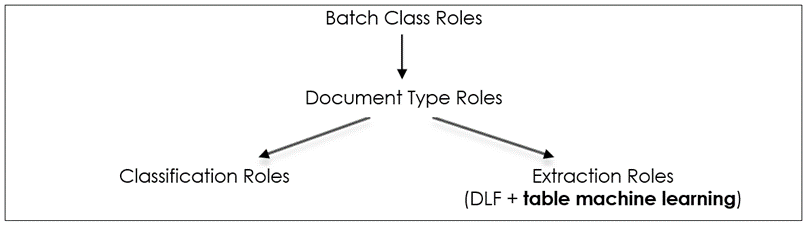
When the Batch Class is exported, all the information about defined roles is also exported.
When the Batch Class is imported, you can select whether to import it with or without defined roles using the check box Roles in the Import Batch Class popup window. If you select this check box, the Batch Class is imported along with the roles. In this case, Batch Class roles are inherited by the Document Types as well. If you clear the check box, the Batch Class is imported without roles.
In the case of Document Type, the assigned roles for Classification and Extraction are also copied, imported, and exported.
Assign roles for table machine learning
To assign roles for table machine learning, the administrator makes the following configurations:
-
Create a Batch Class and select required Roles from the Roles drop-down list on the
Batch Class Management screen.
Only users with these roles can work with the Batch Class. In this case, let us select role1 and role2.
- Navigate to the Extraction module, add the MACHINE_LEARNING_BASED_EXTRACTION plugin, turn ON the Machine Learning Based Extraction Switch and Machine Learning Based Table Extraction Switch.
-
Navigate to the
Document Types screen and create a new Document Type.
The Classification and Extraction Roles fields are automatically populated with the Roles assigned at the Batch Class level on the Batch Class Management screen.
-
Change
Classification and
Extraction Roles as required.
In this case, let us assign Role1 for classification and Role2 for extraction at the Document Type level.
-
Create Table columns and Table extraction/validation rules.
This type of role distribution means that only the user with role 1 is able to perform machine learning classification of the document at the Review stage, and only the user with role 2 is able to perform machine learning extraction for the configured tables/index fields at the Validation stage.
Both users with role 1 and 2 are able to upload and see the batches of this Batch Class on the Batch List screen and review/validate them without performing machine learning.Suppose we have run a batch for the Batch Class configured above, and it stopped at Validation stage, requiring input from the operator. Let us consider the situation from the point of view of:
-
The user with role 1 (with permission to perform machine learning classification)
-
The user with role 2 (with permission to perform machine learning extraction)
-
The user with role 3 (with no permissions at the Batch Class or Document Type level)
-
User with Role 1
- Log in as the user with role 1 and open the batch for validation from the Batch List screen.
-
Navigate to the
Table view by clicking
Table in the top menu of the middle pane on the
Validation screen.
Here, we can see that data from the Discount column is not extracted.
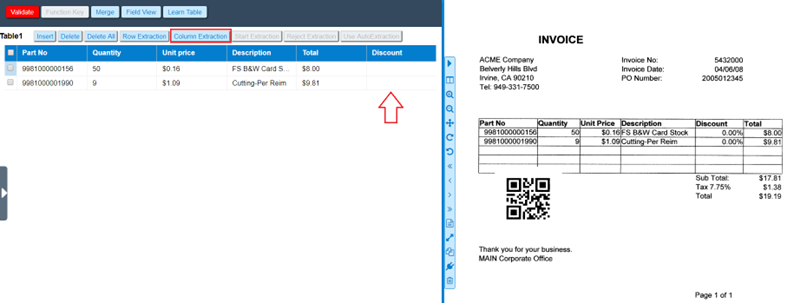
-
Extract data by using the
Column Extraction option.
The data is extracted successfully. However, when the user clicks Learn Table to perform table machine learning, the following messages are displayed:
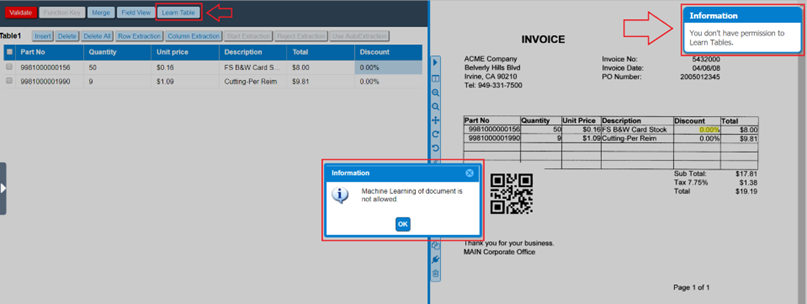
The user with role 1 has the permission to perform only machine learning classification and is not allowed to use machine learning for data extraction. This user can proceed with validation of this batch; however, the extracted data is saved for the current batch only and it is not machine learned.
User with Role 2
- Log in as the user with role 2 and open the same batch for validation from the Batch List screen.
- Navigate to the Table view by clicking Table in the top menu of the middle pane on the Validation screen.
-
Extract data for the
Discount column by using the
Column Extraction option and click
Learn Table.
The data is machine learned and saved successfully as per the assigned Extraction role.
-
Click
Validate to proceed with batch workflow.
The values are extracted every time the same document is processed again.
User with Role 3
The user with role 3 cannot see any batches of this Batch Class and, accordingly, cannot perform any operations with them, unless there is a custom script running which gives the user a permission to work with a specific batch or Batch Class.
