Import and export extraction and classification rules
Follow these procedures to export and import extraction and classification rules. These steps are intended for Transact administrators.
Transact enables you to export or import the following rules to aid in reuse and quicker batch class design:
-
Key-value extraction rules from index fields
-
Key-value page level field extraction rules
-
Key-value page process classification rules
These rules are compressed into a .zip file that can be imported into an index field or batch class that you select.
Prerequisites
To import and export extraction and classification rules, the following configurations must be in place:
-
You will need a batch class with a document type configured. For detailed steps, see Add new document type.
-
Your document type should have at least one index field. For detailed steps, see Add new index field.
Export extraction and classification rules
To begin the export, start with these steps:
- From the Batch Class Management page, select and open your batch class.
-
To export KV Extraction rules:
- From the Document Types page, select and open your document type.
- Go to .
-
To export KV Page Process related rules:
- For page process key-value page level field extraction rules, go to .
- For page process classification rules, go to .
The page for your selected item appears.
-
Select the items you want to export. To select all of them, select the check box in the column heading.
At least one item must be selected to export.
-
Click
Export.
The .zip file is generated and saved on your computer.
Import extraction and classification rules
Use the .zip file to import your items. Do the following:
- From the Batch Class Management page, select and open your batch class.
-
Go to the appropriate rule panel:
-
For index field key-value extraction rules, go to .
-
For page process key-value page level field extraction rules, go to .
-
For page process classification rules, go to .
-
-
Drag the .zip file into the
Import panel at the bottom of the window. You can also click
Select Files and navigate to the .zip file you want to import.
As an example, this is what the Import panel looks like for KV Extraction Rules.
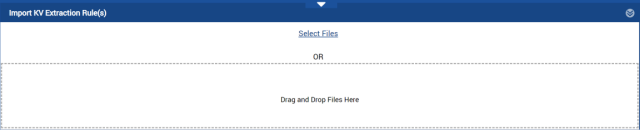
- When the import is completed, the number of rules added are indicated along with any duplicate rules that were ignored. Click OK to continue.
- When you are satisfied, click Apply.
- Click Deploy.
Troubleshooting
| Issue | Workaround |
|---|---|
|
Unable to export or import extraction rules in Transact versions prior to 2023.1.00. |
Perform an in-place upgrade of Transact to 2023.1.00 before attempting to export or import extraction rules. |
|
Batches are not visible on the Batch Instance Management, Review, and Validation screens. |
This may happen when roles are not assigned or if the Roles check box is cleared when importing the batch class. Perform the following steps to resolve this issue:
|
