Validate Document plugin
The steps in this topic are intended for Transact administrators.
For information on the Validation screen for operators, see the Ephesoft Transact User Help.
When a batch reaches the READY_FOR_VALIDATION state in Transact, it needs to be manually validated by an operator. Manual validation is performed on the Validation screen.
The Validate Document plugin controls various aspects of the Validation screen for operators, such as integration of external applications and the use of fuzzy search.
Prerequisites
To configure and use the VALIDATE_DOCUMENT plugin, the following configurations must be in place:
- You need a batch class with a document type configured. For detailed steps, see Add new document type.
- Your document type should have at least one index field. For detailed steps, see Add index field.
Configure the Validate Document plugin
This topic provides the information on how to configure the Validate Document plugin. This plugin only needs to be configured once per batch class.
- From the Batch Class Management page, select and open your batch class.
-
Go to
.
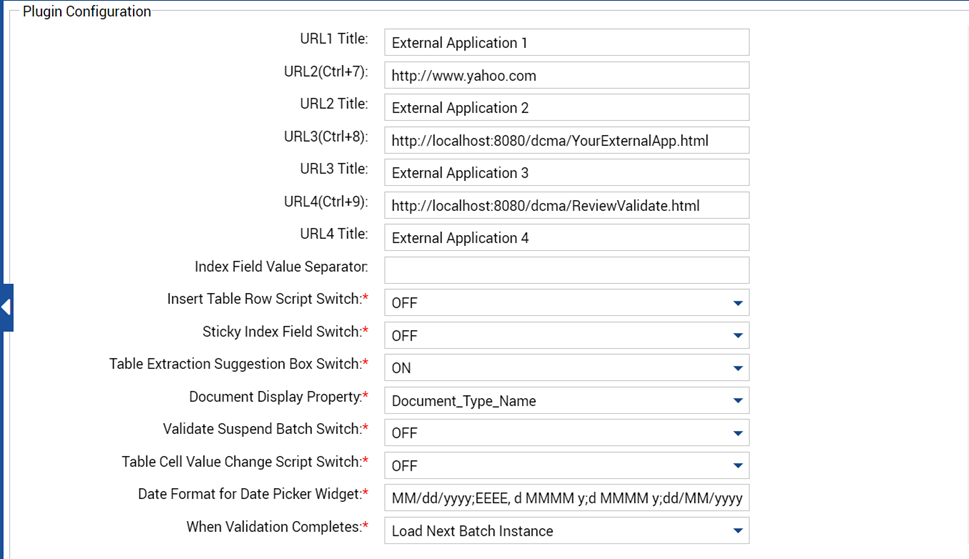
-
Configure the plugin according to your workflow needs. See the following table for more information on configurable
properties.
Configurable property Options Description Field Value Change Script Switch
- ON
- OFF (default)
When set to ON, this switch causes the ScriptFieldValueChange.java script to run each time field values are changed. See "Scripting resources" in the Ephesoft Transact Developer's Guide for details.
Fuzzy Search Switch
- ON (default)
- OFF
When set to ON, this switch enables fuzzy search. See Fuzzy Search for details.
Suggestion Box Switch
- ON
- OFF (default)
When set to ON, this switch enables a suggestion drop-down list with alternate values for extracted fields.
External Application Switch
- ON
- OFF (default)
When set to ON, this switch enables launching external applications from the Validation screen. See "External applications" in the Ephesoft Transact Developer's Guide for details.
Fuzzy Pop Up X Dimension
N/A
This property specifies the width of the Fuzzy Search dialog box in pixels.
Fuzzy Pop Up Y Dimension
N/A
This property specifies the height of the Fuzzy Search dialog box in pixels.
Validation Script Switch
- ON: Trigger at Field Validation
- ON: Trigger when Document Validation Completes
- ON: Trigger when Batch Instance Validation Completes
- OFF (default)
This property specifies when ScriptValidation.java is run. These options determine when and how often the script is run.
- ON: Trigger at Field Validation: Launches the script each time a field is validated.
- ON: Trigger when Document Validation Completes: Launches the script once at the final validation of each document in the batch instance.
- ON: Trigger when Batch Instance Validation Completes: Launches the script once at the final validation of the entire batch instance.
- OFF (default): Does not launch the script.
Note the following:
- If upgrading from a version prior to Transact 2022.1.01, all batch classes that had this option set to ON are changed to ON - Trigger at Field Validation.
- For information about the validation script, see "Scripting resources" in the Ephesoft Transact Developer's Guide for details.
External Application X Dimension
N/A
This property specifies the width of the external application dialog box in pixels.
External Application Y Dimension
N/A
This property specifies the height of the external application dialog box in pixels.
URL1 (Ctrl+4) URL2 (Ctrl+7) URL3 (Ctrl+8) URL4 (Ctrl+9)
N/A
These properties specify the URLs for each external application. See "External applications" in the Ephesoft Transact Developer's Guide for details.
URL1 Title URL2 Title URL3 Title URL4 Title
N/A
These properties specify the title for each external application. This title is displayed as the dialog box name when calling the external application. See "External applications" in the Ephesoft Transact Developer's Guide for details.
Index Field Value Separator
N/A
This property specifies the string that should be used to separate values added when the operator holds Ctrl while selecting values on the preview image during Validation.
For example:
Originally extracted value ABC Index Field Value Separator | Added value XYZ
Final valueABC|XYZThe separator is only added when holding Ctrl while clicking. Clicking on a value without holding Ctrl replaces the originally extracted content.Insert Table Row Script Switch
- ON
- OFF (default)
When set to ON, this switch causes the ScriptNewTableRowInsert.java script to run when an operator adds a new row Table Validation. See "Scripting resources" in the Ephesoft Transact Developer's Guide for details.
Sticky Index Field Switch
- ON
- OFF (default)
When set to ON, this switch causes common index fields to retain their values when a document type is changed during Validation.
Table Extraction Suggestion Box Switch
- ON (default)
- OFF
When set to ON, this switch enables a suggestion drop-down list with alternate values for extracted table fields.
Document Display Property
- Document_Type_Name (default)
- Document_Type_Desc
This property determines how the Document Type options are displayed on the Validation screen.
- Document_Type_Name: Shows the document type name.
- Document_Type_Desc: Shows the document type description.
Validate Suspend Batch Switch
- ON
- OFF (default)
When set to ON, this switch enables you to suspend a batch during Validation.
Table Cell Value Change Script Switch
- ON
- OFF (default)
When set to ON, this switch causes the ScriptTableCellValueChange.java script to run when an extracted table field is changed during Validation. See "Trigger field value change script for table data fields" in the Ephesoft Transact Developer's Guide for details.
Date Format for Date Picker Widget
Default:
MM/dd/yyyy; EEEE, d MMMMy; dMMMMy; dd/MM/yyyy; d/MM/yy
Defines the preferred date formats to be used during batch processing.
The specified options are available for existing out-of-box, new, and newly imported batch classes.
For upgrades with existing batch classes, the values configured in the properties file are taken.
For Import Batch Class, batch classes from Transact previous versions use the default value.
When Validation Completes
-
Load Next Batch Instance
-
Return to List
Defines whether the next batch should load automatically when an operator finishes a batch.
The Load Next Batch Instance option is the default setting for existing out-of-box, new, and newly imported batch classes.
For upgrades with existing batch classes, the values configured in the properties file are taken.
- When you are satisfied, click Apply.
Dependency
The VALIDATE_DOCUMENT plugin has a dependency on the following plugins:
- CREATE_DISPLAY_IMAGE: This plugin is part of the Page Process module, and is responsible for creating the preview images during Review and Validation.
- IMPORT_BATCH_FOLDER: This plugin is part of the Folder Import module, and is responsible for creating the BI folder and copying the single page .tiff files into it.
