Configure print settings
Print options are configured for both Equitrac and Output Manager on the Print Finishing Options screen in Combined Client for Konica Minolta.
For both Equitrac and Output Manager, pressing the Change
Settings button on the print job page displays Print
Finishing Options.
Some options displayed on the Print Finishing
Options screen may not apply to all devices. For example, if Staple or Color are
configured as finishing options in the Change Settings menu, these selections may
appear on the Print Finishing Options screen of a device that does not support
stapling or color prints. Therefore, if a user selects a non-supported finishing
option, the job is printed without applying that option.
There only small
differences between these screens for the two print manager applications. Configure print settings for Equitrac Follow-You Printing
Settings on this screen allow users to configure print settings for
selected Equitrac print jobs.
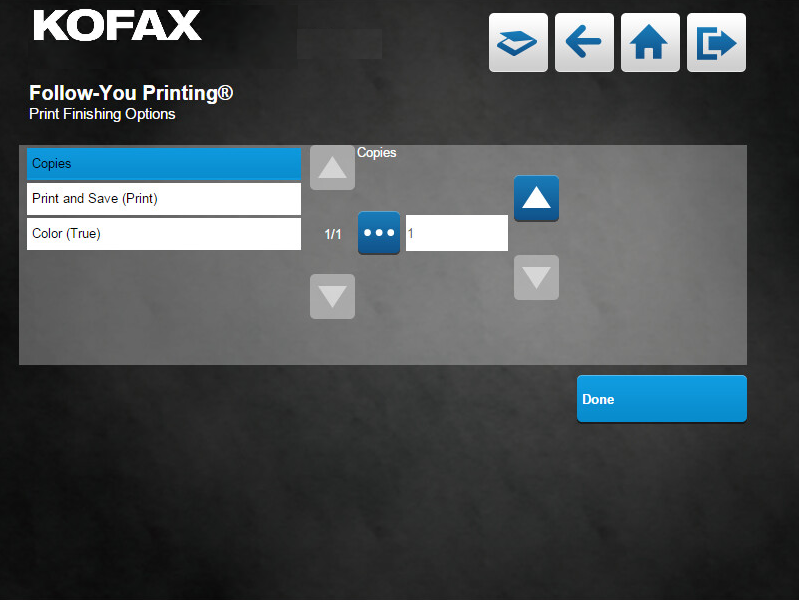
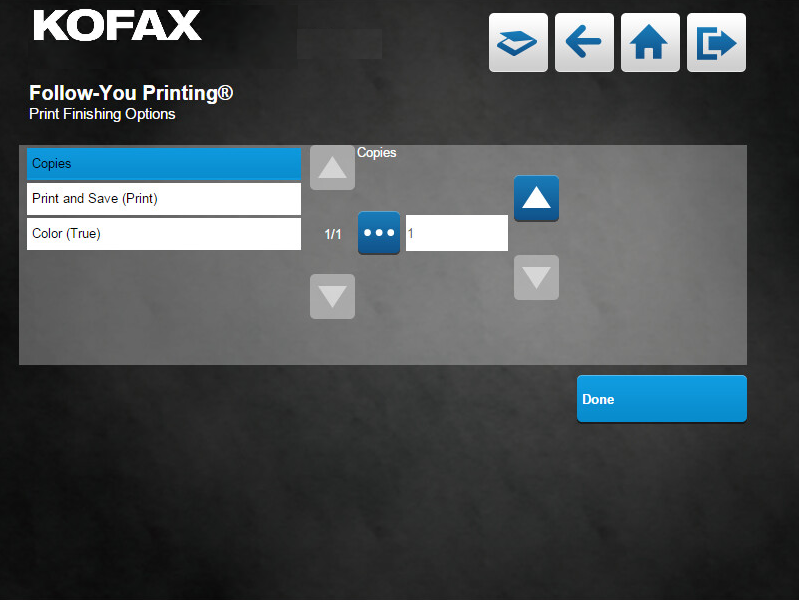
| Press | To |
|---|---|
|
|
Navigate to the capture screen. |
|
|
Navigate back to the previous screen. |
|
|
Navigate to the home screen. |
|
|
Log out of the Combined Client for Konica Minolta and return to the login screen. |
|
|
Browse or edit setting. |
|
|
Scroll previous options or values. |
|
|
Scroll next options or values. |
| Done | Save changes and close print finishing options. |
Configure print settings for Output Manager Secure Print
Settings on this screen allow users to configure print settings for
selected Output Manager print job.
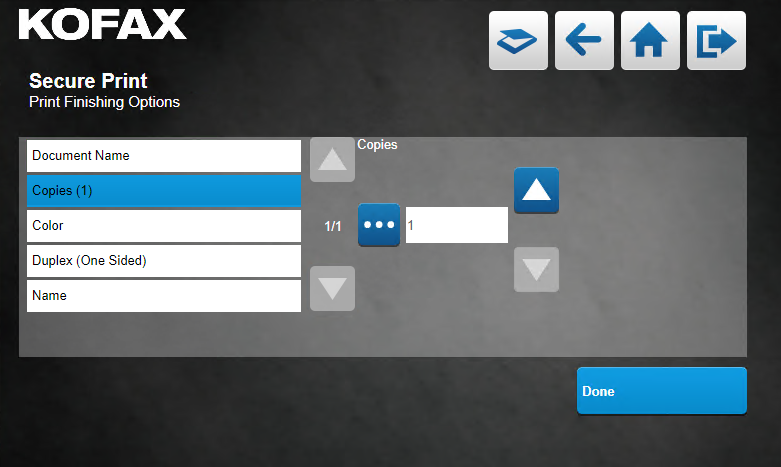
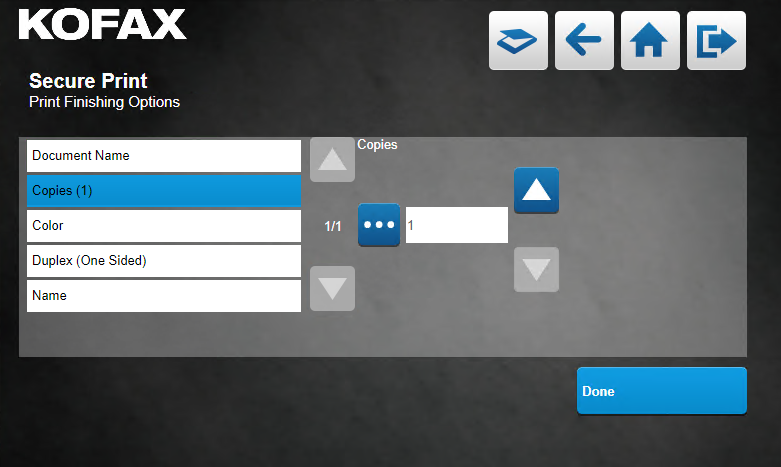
| Press | To |
|---|---|
|
|
Navigate to the capture screen. |
|
|
Navigate back to the previous screen. |
|
|
Navigate to the home screen. |
|
|
Log out of the Combined Client for Konica Minolta and return to the login screen. |
|
|
Browse or edit setting. |
|
|
Scroll previous options or values. |
|
|
Scroll next options or values. |
| Done | Save changes and close print finishing options. |
