Reordering pages
You can change the order of pages in an image file or Microsoft Office, text, or Adobe Acrobat files in a job by dragging pages and dropping them in the new location.
You can move more than one page or file in a job at a time. When you drop the pages or files in their new location, they are inserted in their original order. For example, your file pages are in the following order. You select 2, 3, and 7 to move between 4 and 5. You drag the thumbnails or eDoc icons between 4 and 5. (Pages or files remain in their locations until you finish moving them.)
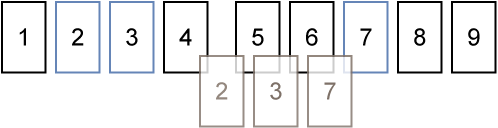
After the pages or files are inserted, they are in the following order.

- Select one or more pages or eDoc icons by clicking them. Selected pages have a thicker border.
-
Drag the selected thumbnails or eDoc icons.
Copies of the thumbnail or eDoc icon move with the mouse, but the items do not move until you place them in their new location.
-
Move the mouse to the desired location in the job.
The items move out of the way as you drag the thumbnails to the insertion point. You can drag the items to the top or bottom of the screen to scroll to a new location.
-
Drop the pages or eDoc icons at the new location.
The pages or files are sorted in their new order.