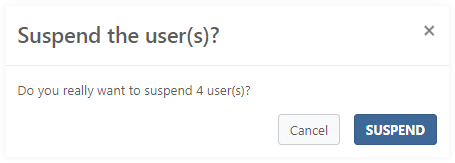Manage users
The Manage users page provides an overview of users joining this account.
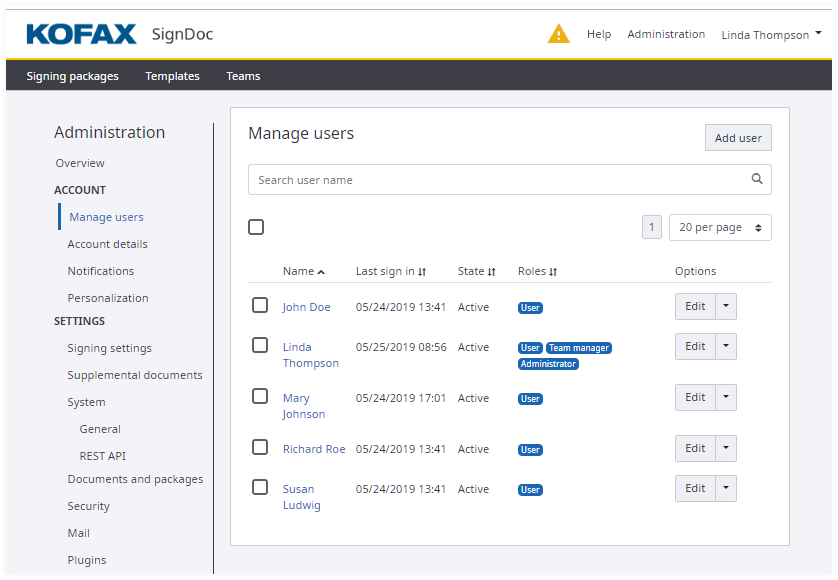
The Manage users page allows the account administrator to:
- Search for account users (account members).
Type characters of the user name in the field and press Enter. All users including the characters are listed.
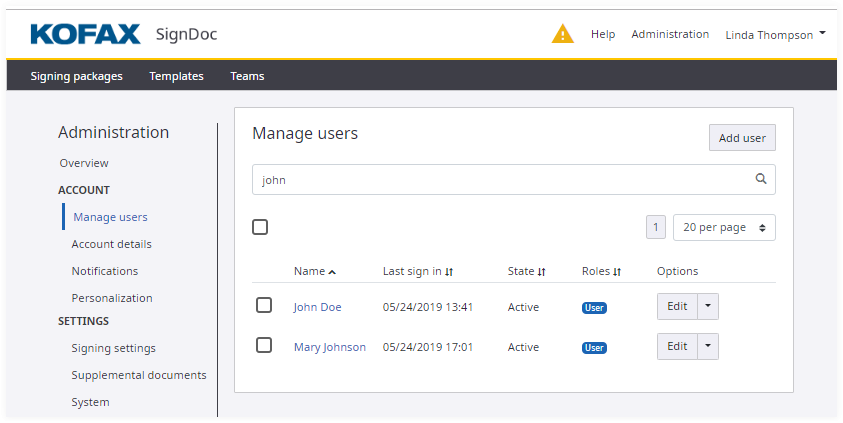
- Display a list of all members of the account.
All users of the account are listed in alphabetical order. The number of presented items per page can be set, for example 20 users per page.
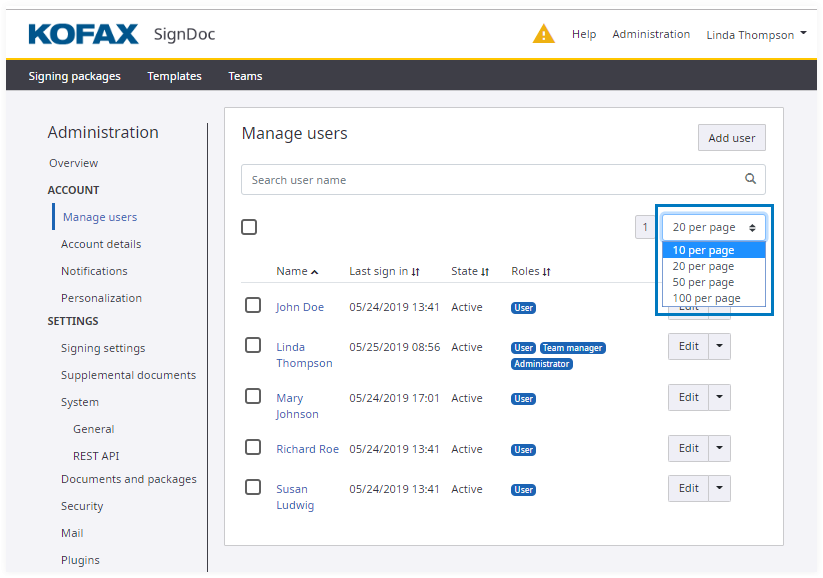
- Sort users by column.
Users can be sorted by the columns Name, Last sign in, State, Roles.
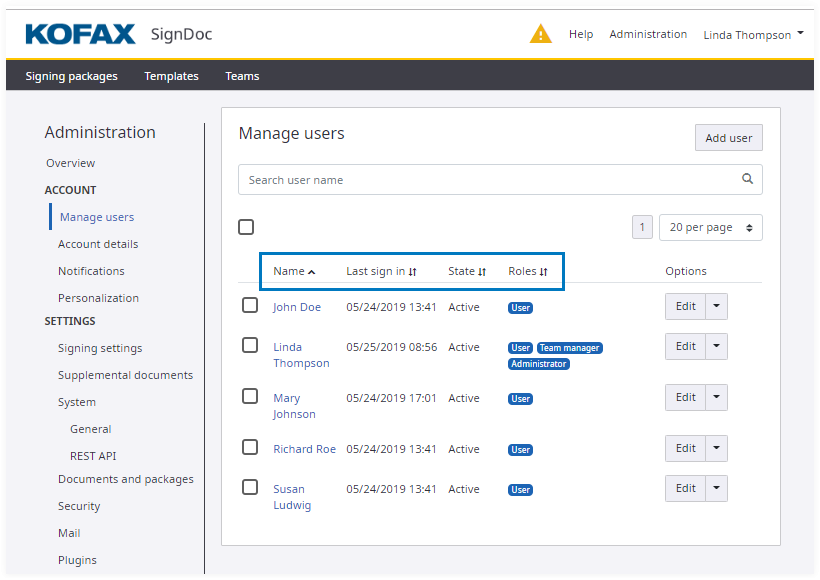
- Add a new user to an account.
On the Manage users page click Add user to open the page for inviting a user to join the account.
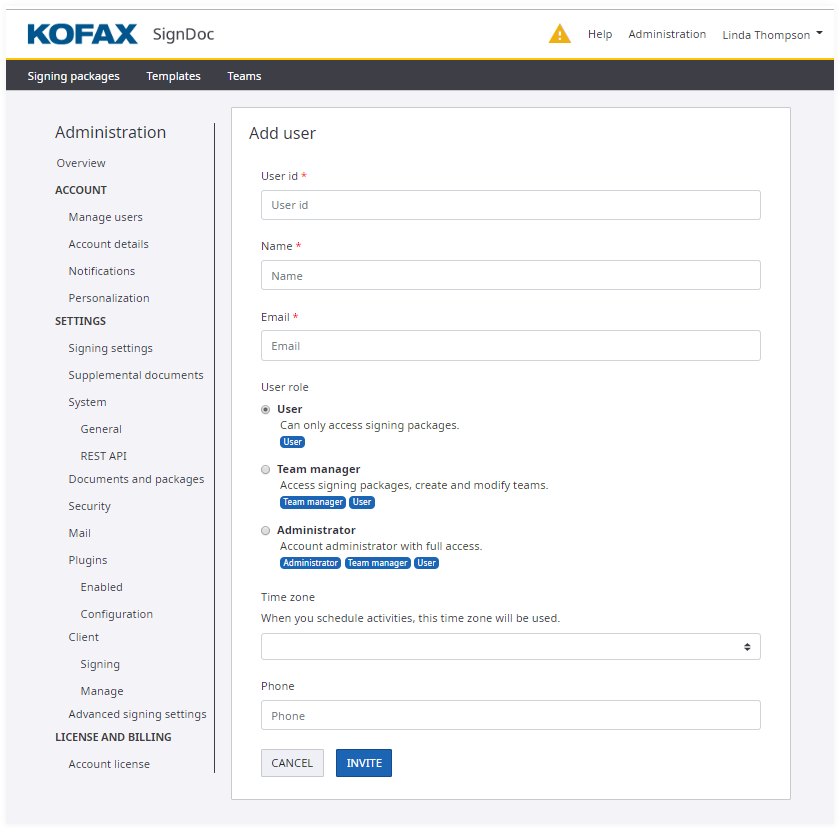
Enter the fields requested for creating the new user and select the preferred user roles. Select a time zone and enter a phone number. Then click INVITE.
The new user has to accept the received invitation email and provide a password. After the password is available the account will be created for the new user.
- Edit individual users.
On the Manage users page click Edit for a user to open Edit user page.
The account administrator can update name and email address of the user, reset password, assign new roles to the user.
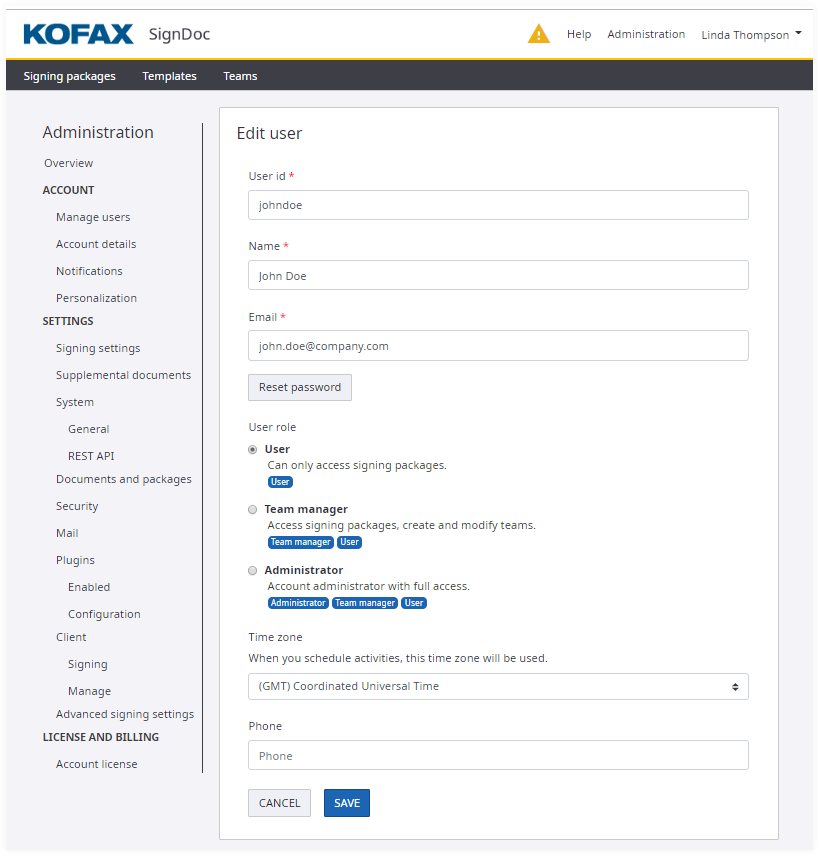
The Name field contains the name of the user how it is displayed. In the Email field the address is specified where notifications via email are sent to for this user.
When changing the email address of a user the current password is required for the authenticated user.
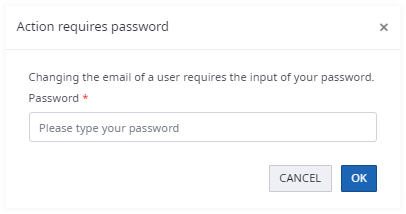
SignDoc Standard checks if the email address is already used within the application. A soft prompt appears when the email address is already in use. The email address is used as one unique identifier for the user.
The administrator can request from the user to reset the password. The user will receive an email with a link to Change password page.
In this section the account administrator assigns roles to users. With the role User only signing packages can be accessed. With the role Team manger additionally teams can be created and modified. The role Administrator has full access to the account.
- Delete a user.
Performing this action deletes the user’s access data and blocks the user from accessing the account. If the user has active packages a message informs that he cannot be deleted.
- Suspend a user.
Performing this action blocks the user from accessing this account. The user cannot log in, but he can be reactivated with the same credentials.
- Re-activate a user.
After suspending a user an account administrator can restore the account membership at any time. Once restored the user can sign in and access SignDoc Standard functionality.
- Reinvite a user.
An account administrator is now able to reinvite an already invited user e.g. if the original email got lost. For this purpose a new action Reinvite is added to the drop menu of each invited user in the Manage users page. He can do this as often as he wants until the user has become active. This happens when the user provides a password for the first time. Reinviting a user will invalidate all invitations previously sent.
- Select all users and apply bulk actions.
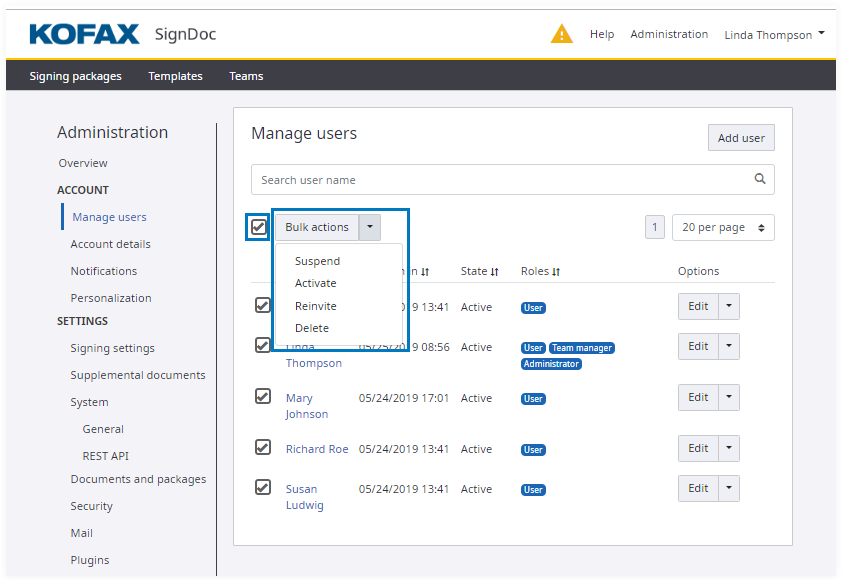
For every bulk action a confirmation dialog with a warning message that the action cannot be applied to all users is displayed.