User interface in Settings section
For most of the entries in the Settings section a standardized user interface is used which consists of specific input elements.
- Text or number
Allows to enter a text or a number value for the current account. Default values are displayed as placeholder text (in Internet Explorer default values are displayed on top of the input field). By entering a value for this account the default value is overwritten. To use the default value you have to clear the text or the number of the input field. On the right there is an icon which will copy the current value to the clipboard. This is useful when the current value is a long text which can be handled better in an external text editor. Some of these text input elements are localizable. See Working with localizable strings for more information.
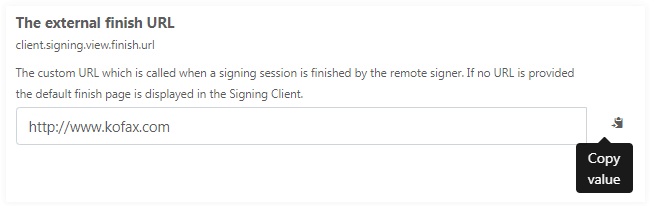
- Switch
Allows to enable or disable a setting for the current account.
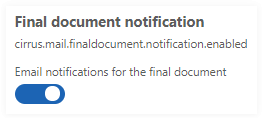
- File
Allows to upload a file from file system to the current account by clicking BROWSE. The term "(Default)" indicates that the default file is used. A file can be downloaded by clicking the file name. When uploading a file to the current account a delete icon is displayed which allows to revert to the default file.
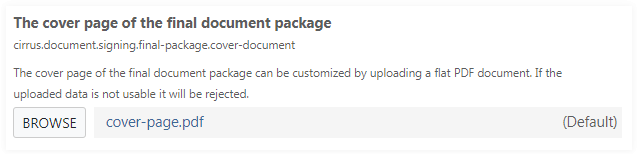
 Note You have to click SAVE to persist the changes.
Note You have to click SAVE to persist the changes.