How to set up two-factor authentication
Signing in with email to the Printix Partner Portal requires two-factor authentication. This can be accomplished by installing a time-based, one-time password generator on your phone, such as:
Install Google Authenticator on your smartphone
- Install Google Authenticator on your phone.
-
On your phone, open the
Authenticator
 .
.
- Select the + plus icon.
- Select Enter a setup key.
- In Account, enter your email address.
-
In
Key, enter the 16-character key that was supplied to you.
Uppercase and lowercase letters are treated the same.
- Select Time-based.
- Select Add.
When you sign in to the Printix Partner Portal, you will use the Authenticator on your phone to generate the required code.
See also:
-
Google Account Help: Install Google Authenticator
Install Microsoft Authenticator on your smartphone
- Install Microsoft Authenticator on your phone.
-
On your phone, open the
Authenticator
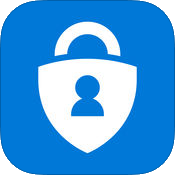 .
.
- Select the + plus icon.
- Select Other.
- Select Or enter code manually.
- In Account name, enter your email address.
-
In
Secret key, enter the 16-character key that was supplied to you.
Uppercase and lowercase letters are treated the same.
- Select Finish.
When you sign in to the Printix Partner Portal, you will use the Authenticator on your phone to generate the required code.
See also:
-
Microsoft Help: Microsoft Authenticator Help
