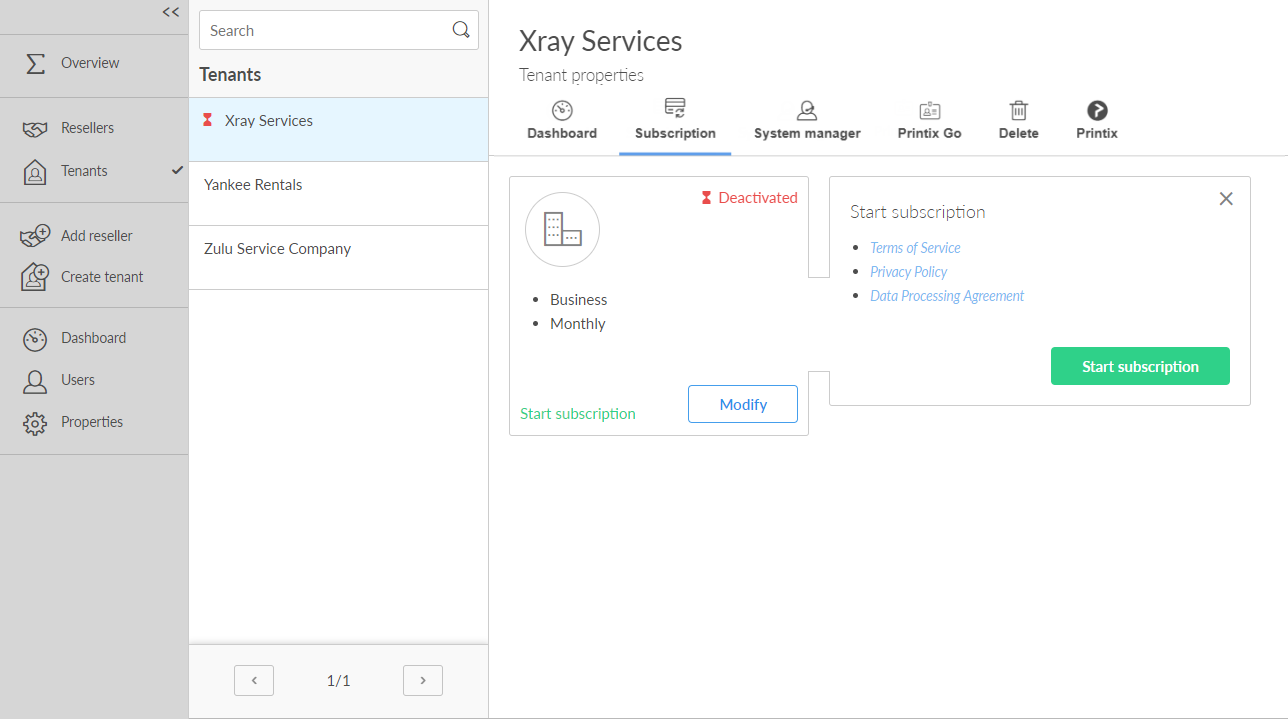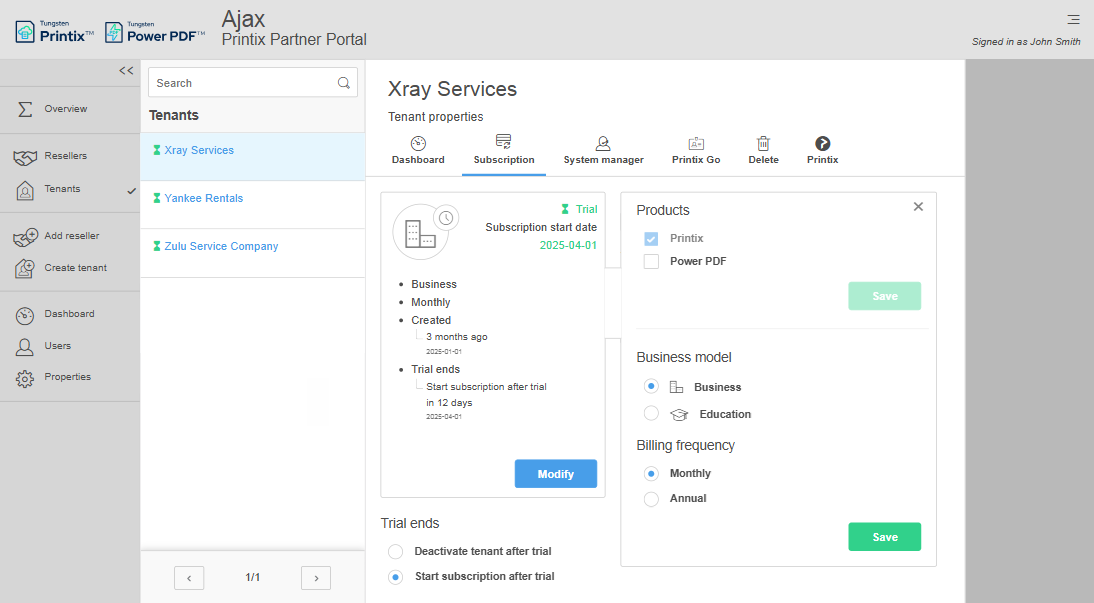How to start a subscription
You can start a subscription in two ways:
-
This is the case if the trial expired or the subscription was canceled.
For Tungsten Automation employees with Global Access: If the tenant is in Kofax view mode and in a trial state, you can use the Activate Subscription button on the Printix tab. This button requires a valid Purchase order number and transitions the tenant from Deactivate tenant after trial to Start subscription after trial.
The tenant is deactivated
- Open the Tenant properties.
-
Select the
Subscription
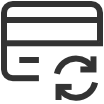 tab.
tab.
- Select Start subscription, then select Start subscription in the box that appears.
- Optionally, select Modify to change the plan.
The tenant is still in trial
- Open the Tenant properties.
-
Select the
Subscription
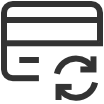 tab.
tab.
- If the trial has not ended, select Start subscription after trial.
- Optionally, select Modify to change the plan.
Change the plan
- Select Modify to change the plan.
-
Choose the plan you want:
-
Products
-
Printix
-
Power PDF
The Products cannot be changed if the Business model is set to Education.
-
-
Business model
-
Business
-
Education
Education cannot be selected if the Power PDF product is selected.
-
-
Billing frequency
-
Monthly
Monthly is the default setting and the tenant will be added as a line item to the partner's monthly aggregated invoice.
-
Annual
If a customer prefers to purchase with annual upfront payments, the partner can order an annual subscription. The invoice is afterwards distributed to the partner through email.
-
-
Requirements
-
Printix users (Required for a Business+Annual plan)
Enter the number of users to access the Printix service.
-
Power PDF for Windows users (Required for a Business+Annual plan)
Enter the number of users to access the Power PDF service on a Windows computer.
-
Power PDF for Mac users (Required for a Business+Annual plan)
Power PDF for Mac is not available yet. Set its value to 0.
Enter the number of users to access the Power PDF service on a Mac computer.
-
Staff (Required for an Education plan)
Enter the number of administrative staff to access the Printix service. Students are free.
-
-
-
Select
Save.
Changes to the subscription take effect immediately or after the trial. If the billing frequency is Monthly, it will be reflected on the next invoice. If the change is on an Annual subscription, a new invoice is sent to the financial contact.