Application window layout
The Power PDF program window contains the following main elements.
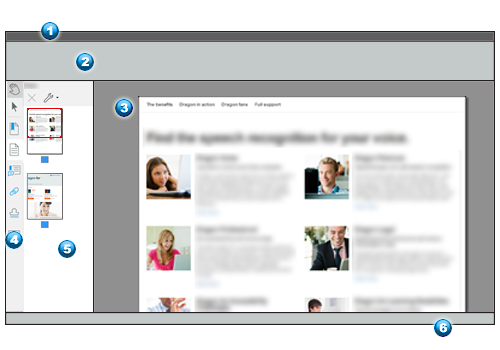
| Number / Element | Notes |
|---|---|
| 1: Title bar |
Displays the Quick Access Toolbar on the left. On the right, it displays the document and application name, and the standard Minimize, Maximize, and Close controls. |
| 2: Ribbon | Contains a set of tabs, each containing tools and settings arranged in groups. On the right, it includes the Find a Tool box for quick command search. |
| 3: Document panel | Displays all or part of the current page of the current document. When multiple documents are open, each may occupy its own tab or program window, depending on current settings at Options > General > Startup. Click on tabs or use the Power PDF icon in the Windows taskbar to move between documents. |
| 4: Panel bar | Contains the Hand and Select tools at the top, with a customizable set of tools to access panels. |
| 5: Panel area | Optionally displays a selected panel together with related tools. In the example, the panel displays page thumbnails. The red rectangle shows which part of the document is visible in the Document panel. |
| 6: View bar | Allows page navigation and provides a small group of viewing tools. |