Concepts
Kofax Import Connector uses a unified workflow for documents from all sources. However, previous versions of import connectors use various approaches for importing documents to Kofax Capture. This topic describes the concepts that you need to understand before configuring Kofax Import Connector.
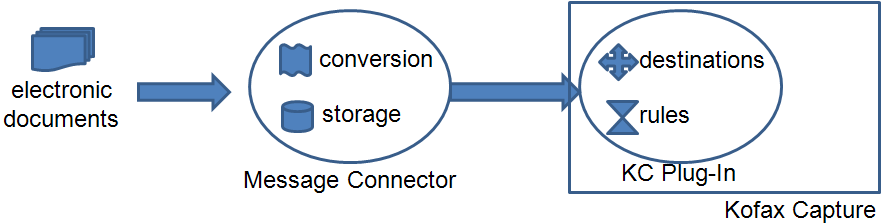
- Conversion
-
Message Connector converts the documents in the storage before importing them to Kofax Capture. To convert the documents, the conversion tools must be installed on the same computer where Message Connector is installed. For more information, refer to the Kofax Import Connector Installation Guide.
- Connections
-
The KC Plug-In component of Kofax Import Connector is directly integrated with Kofax Capture. The Message Connector is usually installed on another computer. A connection between Message Connector is defined in KC Plug-In. For more information, see Add a connection.
You can also define how often should KC Plug-In poll for new documents and restrict the operating time of this connection. Even when the connection is inactive, documents delivered via SMTP email, fax over IP, and web service are accumulated in Message Connector storage.
When you define a connection, you must select the default destination. All the documents are handled accordingly unless you specify a different rule.
- Destination
-
Destinations contain the configuration information about how the documents received from Kofax Import Connector are handled in Kofax Capture. You can select the settings such as desired document conversion, the part of the document to import (such as only attachments in case of emails), and batch class to use. You can also map the metadata of the imported documents to Kofax Capture batch /folder /document fields. For more information, see Manage destinations.
- Rule
-
Formerly called "Destination mappings" in Kofax Capture Import Connector - Advanced Email and Fax rules allow you to filter documents and assign them to destinations. Rules override the default destination of a connection. For example, you can configure to send all the email messages to destination 1 and all faxes starting with number 123 to destination 2. For more information, see Add a rule.
- Storage
-
Before importing to Kofax Capture, documents from all sources are saved to the internal storage of Message Connector. KC Plug-In periodically polls all connected Message Connectors and imports the documents to Kofax Capture. Processed documents in the storage are automatically deleted when space is required for the new documents. Administrators can access the documents in the storage. For more information, see View messages in the storage and Manage failed messages manually.