RightFax fax server - COM API
In addition to configuring the connection to the RightFax fax server in KC Plug-In, RightFax client software must be installed, and a user/extension should be identified on the fax server for use with Kofax Import Connector. Work with your fax server administrator to complete the following steps.
Make sure that your Kofax Message Connector service runs under the administrator account with full privileges if you are configuring the value of the following registry key to 1:
HKEY_LOCAL_MACHINE\SOFTWARE\Policies\Microsoft\Windows NT\Rpc\RestrictRemoteClients
If the Kofax Message Connector service is not running under administrator account, the communication between Kofax Import Connector and RightFax may get blocked as the RightFax’s COM API uses Microsoft RPC as an underlying transport layer. As the RightFax uses the implicit credentials received from the security token of the calling process for the RPC authentication, which is in the local system for Message Connector and that is why RPC considers it unauthenticated.
Configure RightFax server
- On the RightFax fax server, start the Enterprise Fax Manager tool.
- Create (or reserve) a user/extension for use with Kofax Import Connector.
- Close the tool.
Install RightFax client
- On the Message Connector computer(s), start the RightFax Product Suite setup.
- When prompted for setup type, select Typical Client.
- In the RightFax Server Name field, type the IP address or name of the fax server.
- Click Install and finish the installation.
- Start RightFax FaxUtil from the Windows Start menu.
-
Type the login information. Do not select
Remember password! Click OK. You must be able to connect.
On successful login, the RightFax FaxUtil window is displayed.
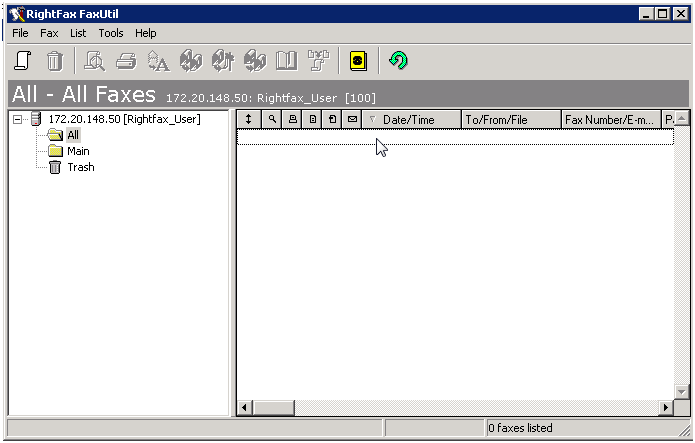
- Close the client.
Forwarding faxes from multiple mailboxes to a single queue user
In KC Plug-In, you can only configure a single user for accessing RightFax. Only the administrator user can access multiple mailboxes. If you do not want to use the administrator user for security reasons, consider setting up fax forwarding to a dedicated user, and use the credentials of this user in KC Plug-In. Each fax user must configure fax forwarding using RightFax FaxUtil.
- Start RightFax FaxUtil from the Windows Start menu and log in.
- On the Tools menu, click Options.
- On the Receiving tab, select Forward Received Faxes to User.
- Select the dedicated user as the recipient of the forwarded faxes.
- Confirm the changes and close FaxUtil.
Keeping messages on the RightFax server
By default, the Kofax Import Connector deletes imported messages from the fax server. You can configure Message Connector to keep the messages on the fax server for later processing.
- In Keep messages on RightFax Server of Fax Server tab, set to "[2] Yes".
- Start Message Connector configuration. Verify the value on the Fax Server tab.
- Click Save, then click Exit.
Imported messages are no longer deleted from the RightFax server, instead, the text "KCFax:marked to delete" is added to the comment field and the FAXFLAG_GENERIC2 flag is set.