Render XML documents
Kofax Import Connector can be configured to render structured XML data as PDF and/or TIFF. The following are the two basic use cases:
An XSL transformationgenerated by the visual tool called Altova StyleVision performs rendering.
You can install the Altova StyleVision tool on any computer. Kofax Import Connector does not need this tool at runtime.
Altova StyleVision is a third-partysoftware that requires a license. This software is not included with Kofax Import Connector. Similarly, the licenses for Kofax Import Connector cannot be used to operate Altova StyleVision.
- Edit a destination. See Manage destinations.
- Go to the Import settings tab.
-
To render XML documents, select
XML Type.
This step is not required if you only want to create cover sheets from document metadata.
- Select Message rendering.
- Select the preferred image type (TIFF or PDF), resolution, and color.
-
Click
Show Files for Visual Designer to display the folder where
Kofax Import Connector
stores the files required for XML rendering.
It is the same folder that contains the files for XML mapping.
- If Altova StyleVision is not installed locally, copy the entire folder to the Altova StyleVision computer.
- Open the .sps project file in Altova StyleVision.
-
Use the XML elements from the Schema Tree to create an XSLT style sheet that defines how information should be
organized in PDF/TIFF format.
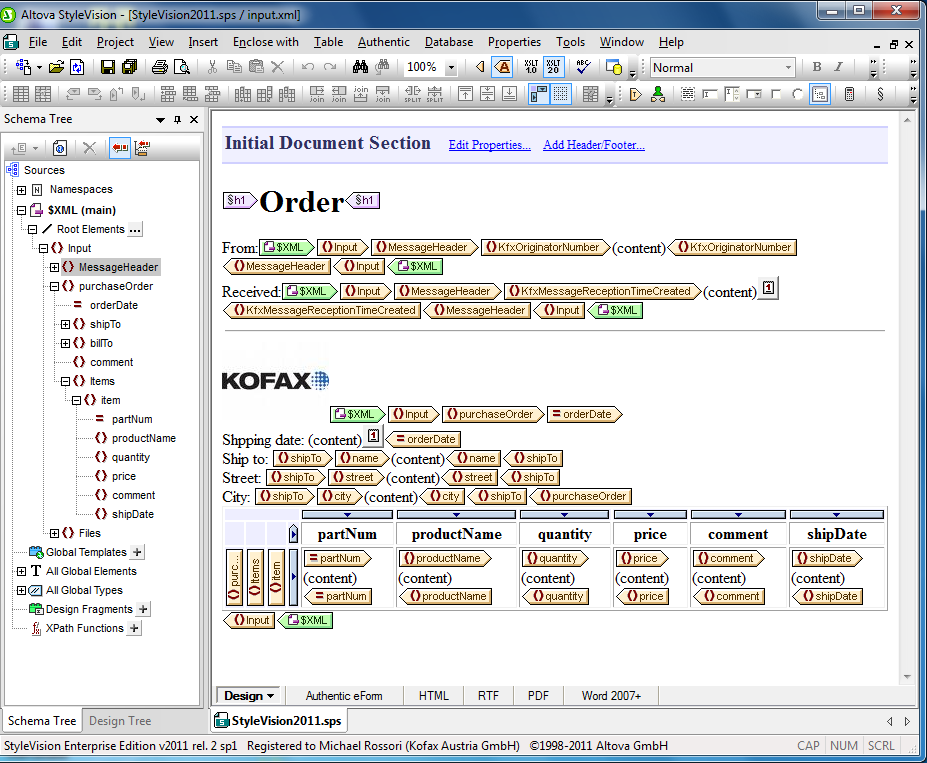
- If Altova StyleVision is not installed locally and you add graphics (images) to the style sheet, copy them to the folder where the project file (*.sps) is located.
-
When importing the graphics, make sure that you use relative paths (clear the Absolute Path checkbox).
- To save the project file, on the File menu, click Save.
-
Save the result to an XSLT file.
- On the File menu, expand Save Generated Files and select Save Generated XSLT RTF File.
-
Save the file to the same directory where the .sps file is located.
-
Change the file name to Render.xslt.
- If Altova StyleVision is not installed locally, copy the entire folder back to the KC Plug-In computer (to the original location).
- Optional. Click Preview to view a rendered XML document (or metadata).
- Close the Destination configuration window and restart KC Plug-In.