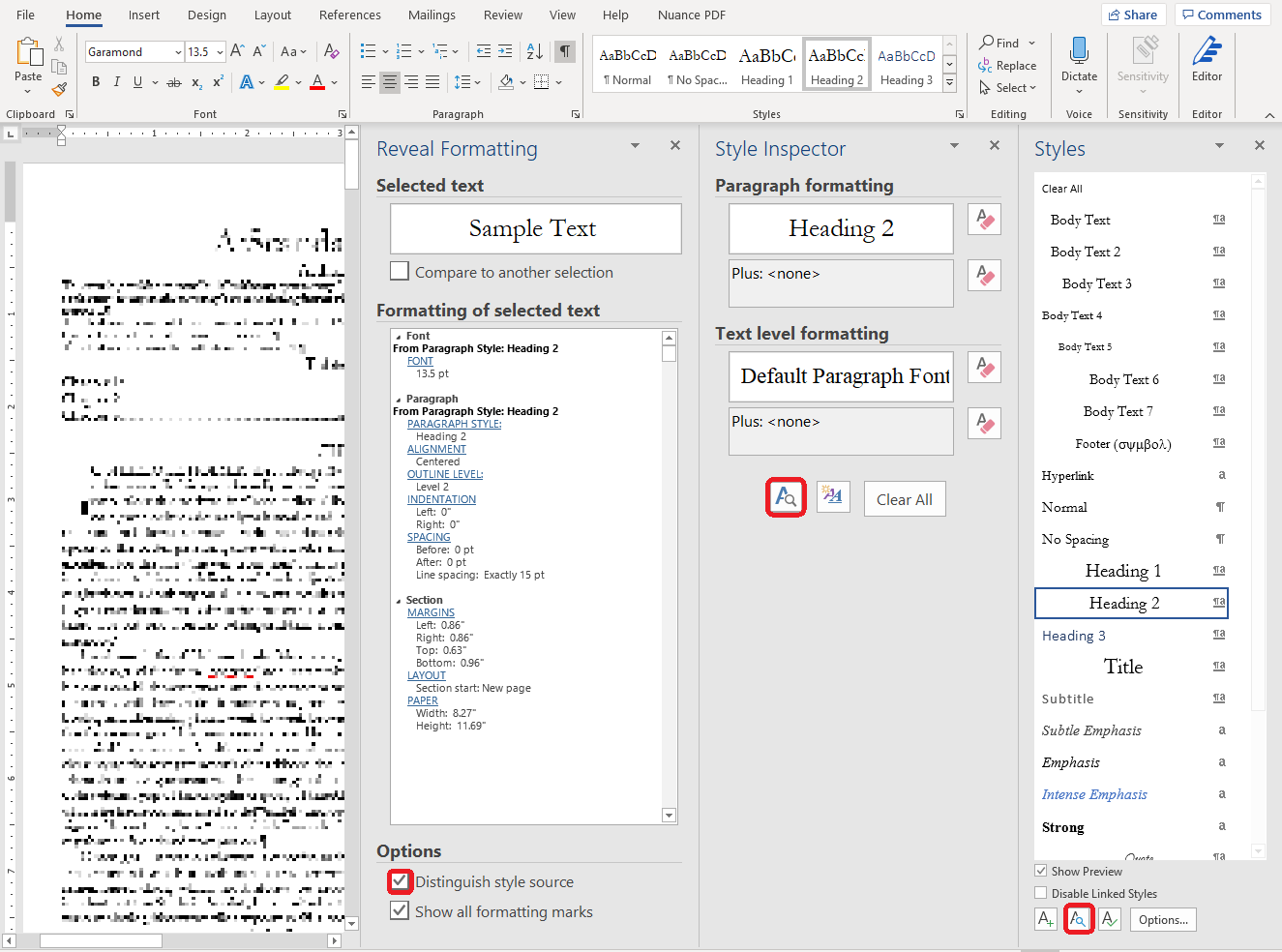Troubleshooting
In general, the formatting is never perfect, and the errors are usually present even without styles. However, styles are able to remove noises, for example font size variation.
Perform the following steps in Microsoft Word to determine from where a single attribute of a text is coming.
- Open the Styles ribbon.
-
Click the Style inspector (
) icon.
-
Click Reveal Formatting (
) icon.
This reveals the whole precedence why a given attribute has appeared as the relevant value to be used by Microsoft Word. The Style Inspector pane usually explains the most trivial reasons.
-
Select the Distinguish style source check box in the
Reveal Formatting pane when a more detailed decision
of the Microsoft Word needs to be uncovered.
You can determine where does a single attribute of a text coming from exactly.
- For inspection purpose you can generate the same document without styles, by setting Formatter.df.mode = 0 or as described in Use essay mode, and look at the Reveal Formatting pane.