Kapplets
All Kapplets are based on templates. Kapplets can be created and edited by developers, administrators, and global administrators.
Use either the Kapplets page or the Templates page to create Kapplets. If you do not have any templates, create a template before the Kapplet. After you create a Kapplet, it becomes a separate object from the template. Changes to either the template or the Kapplet are not shared between them.
A Kapplet object looks similar to the following.
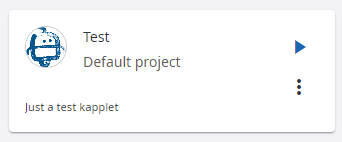
Create from Kapplets page
If one or more templates exist, create a Kapplet from the Kapplets page.
- From the main menu, select the Kapplets option.
-
On the Kapplets page, click the plus sign in the upper left corner.
-
In the Create new Kapplet window, configure the following information.
-
Name: Type the Kapplet name.
-
Template name: Select a template from the drop-down list.
-
Workspace: Select a workspace from the drop-down list.
-
Description: Type a short description to add more information about the Kapplet.
-
Icon: Add an icon to make the Kapplet unique and easy to distinguish. By default, the icon is inherited from the template. To change the icon, either select an image from the Gallery or upload a new one. Tag the uploaded image to make it easy to find among other images.
The image Gallery supports only .png and .jpeg files.
-
-
Click Save in the lower right corner of the window.
Create from Templates page
If you have many templates, you may find it easier to search from the Templates page, find the template you want, then create a Kapplet.
- From the main menu, select the Templates option.
-
On the Templates page, locate the template you want to use for the new Kapplet.
To create a new template, see Templates.
-
Click the Create new Kapplet button on the template.
The fields in the Create new Kapplet window inherit their values from the template.
- In the Name field, type a name for the Kapplet.
-
If you want to change the description, type a new one in the Description field.
-
Click Save in the lower right corner of the window.
-
Click the Kapplets page to view the new Kapplet entry.
To run the Kapplet, see Run Kapplets.
Perform actions with Kapplets
Click the Open context menu button to perform actions on Kapplets.
-
Show history: Opens the History page.
-
Add to favorites: Adds the Kapplet to favorites. Click the Settings icon and select Favorites to view only favorite Kapplets.
-
Remove from favorites: Removes the Kapplet from favorites.
-
Go to template: Opens the Kapplet's template page.
-
Update from the template: Updates Kapplet from its template. All schedules associated with this Kapplet are deleted after the update.
-
Edit: Opens the Edit Kapplet page.
-
Remove: Deletes the Kapplet.
-
Create schedule: Opens the Create new schedule page. See Schedules.
-
View schedules: Opens the Schedules page.
A Kapplet becomes disabled if a robot in the Kapplet is removed or changed. The following notification is displayed.
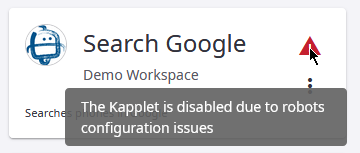
To enable the Kapplet, from the Open context menu select Update from the template.