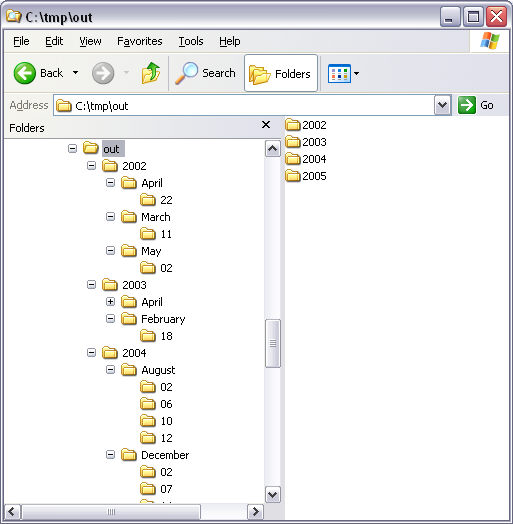Configuration walkthrough
This example demonstrates how to create a process that takes all files from a list of
folders and its subfolders and puts them to another folder structure according to when the
file was last modified. The target folder tree will be organized hierarchically by
year>month>day.
- In the AutoStore Process Designer, click , and set Perform this task to create a new configuration, and set the task frequency to 1 second.
-
Drag the Multi-Poll capture component and the Send to
Folder route component into the configuration.
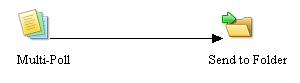
-
Double-click the Multi-Poll component, and on the
Folders tab, click Add Folders and add
folders to the component.
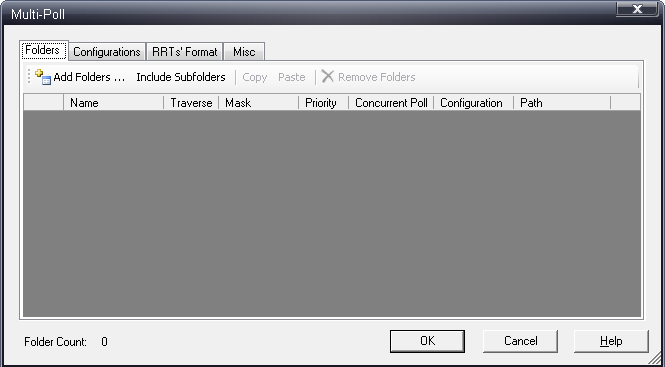
-
Remove the first row from the list and select the Traverse check
box:
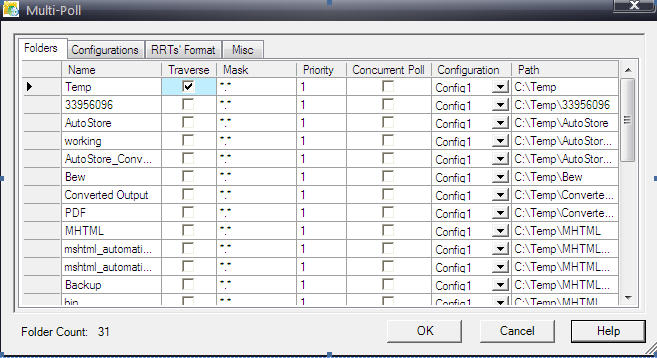
-
Switch to RRTs' Format tab, increase Last Write
Time RRTs to 3, and enter the following formats:
RRT Value Last Write Time 1 yyyy Last Write Time 2 MMMM Last Write Time 3 dd 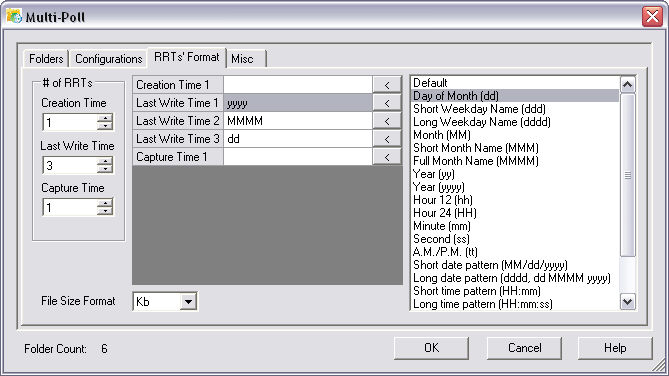
-
Switch to Configurations tab and configure the Send to Folder component
with the following parameters (use Multi-Poll and Send
To Folder RRTs from the Available RRTs dialog
box):
Option Value Folder Path C:\tmp\out\~FPP::FileLastWriteTime1~\~FPP::FileLastWriteTime2~\~FPP::FileLastWriteTime3~ Rename File Select this check box. Schema ~STF::FileName~_~STF::Counter~~STF::FileExt~ 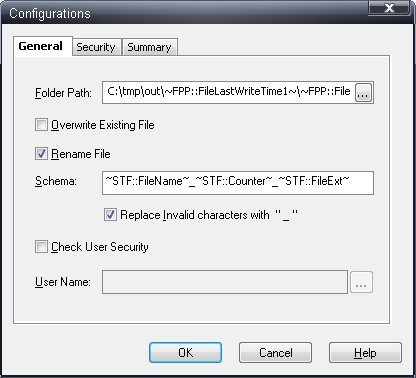
-
Click the OK button in the Send To Folder component configuration dialog
box.
Do not create folders now.
- Press the OK button in Multi-Poll configuration dialog box.
- Click and name the file MultiPollDemo.cfg.
- Start the process from the Service Manager interface.
- Copy any folder structure under the folders Folder1 – Folder6, and see the result in c:\tmp\out.
In our example we have the following source folder structure in C:\tmp\in:
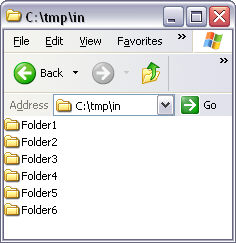
We want to poll Folder1 – Folder6, but not c:\tmp\in itself. After we add c:\tmp\in, the component scans the entire folder structure and adds it to the folder list:
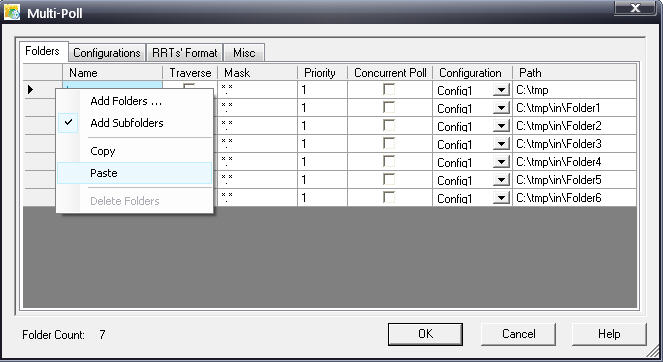
The result should look something like this: